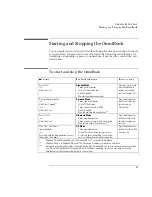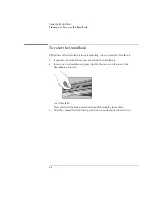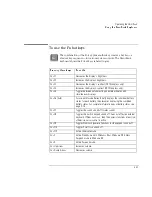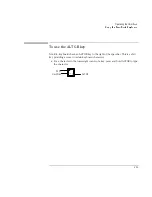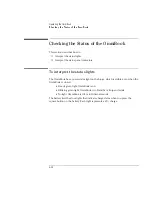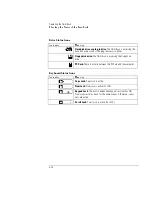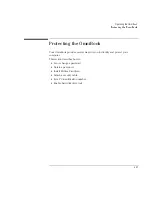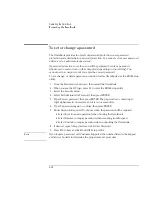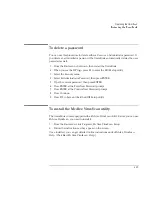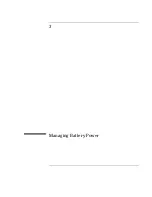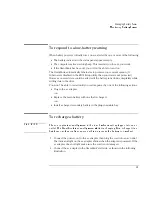Operating the OmniBook
Using the OmniBook Keyboard
2-12
To use the Windows keys
Windows keys are located on the keyboard to the left and right of the spacebar.
Brings up the Windows Start menu. There are two of these, one to each
side of the spacebar.
Brings up the shortcut menu for the current application. This is the same
menu that appears when you click the right mouse button while
pointing at the application.
To use the embedded keypad
When the embedded keypad on the OmniBook’s built-in keyboard is active, two
options are possible.
Num Lock on
Keys change to the numeric or arithmetic designations printed on
the slanted faces of the keys.
Num Lock off
Keys change to cursor control keys.
To identify the icons that show the status of Num Lock and the embedded keypad,
go to page 2-15.
1. Press Fn+F9 to turn Num Lock on or off.
2. Press Fn+F8 to turn on the embedded keypad.
–or–
To temporarily turn on the embedded keypad, hold Fn while typing a key.
Summary of Contents for OmniBook 2100
Page 1: ...HP OmniBook 2100 Reference Guide ...
Page 9: ...1 Introducing the OmniBook ...
Page 25: ...2 Operating the OmniBook ...
Page 46: ......
Page 47: ...3 Managing Battery Power ...
Page 58: ......
Page 59: ...4 Making Connections ...
Page 79: ...5 Expanding the OmniBook ...
Page 87: ...6 Using the Recovery CD ...
Page 93: ...7 Troubleshooting ...
Page 110: ......
Page 111: ...8 Specifications and Regulatory Information ...