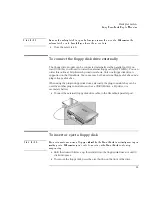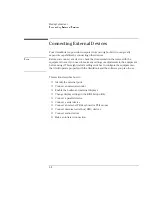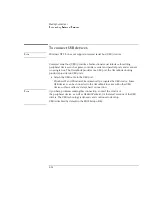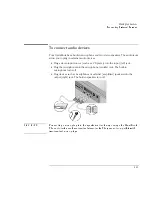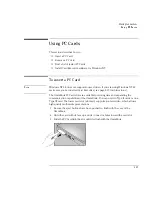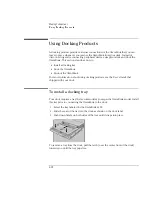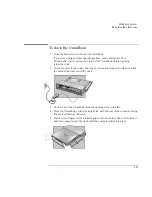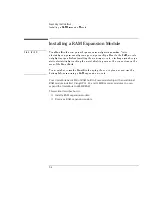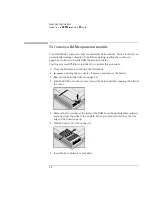Making Connections
Using PC Cards
4-16
To remove a PC Card
Do not remove a PC Card while the OmniBook is actively reading or writing data.
Otherwise, you could lose data or the OmniBook could stop responding. When the
card is active, the PC Card indicator appears on the status panel.
1. To remove the card, click the PC Card indicator in the taskbar, then click Stop.
(This is available on Windows NT only after you install Card Executive). This
protects your data and avoids unexpected problems. You can restart the card by
removing it, then inserting again.
2. Press the ejector button once to pop the button out.
3. Press the eject button again to eject the PC Card.
The OmniBook beeps twice when the card pops out.
4. Push in the ejector button until it is flush with OmniBook case.
To find tested PC Cards
For the latest information about compatible cards, visit our website at
http://www.hp.com/omnibook and check the Accessories section. Or contact
Hewlett-Packard as described in the
Support and Service
booklet.
PC Card indicator
Summary of Contents for OmniBook 2100
Page 1: ...HP OmniBook 2100 Reference Guide ...
Page 9: ...1 Introducing the OmniBook ...
Page 25: ...2 Operating the OmniBook ...
Page 46: ......
Page 47: ...3 Managing Battery Power ...
Page 58: ......
Page 59: ...4 Making Connections ...
Page 79: ...5 Expanding the OmniBook ...
Page 87: ...6 Using the Recovery CD ...
Page 93: ...7 Troubleshooting ...
Page 110: ......
Page 111: ...8 Specifications and Regulatory Information ...