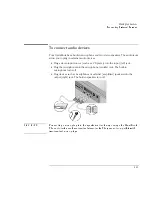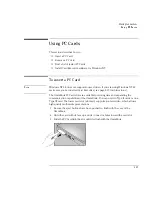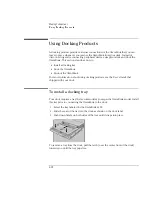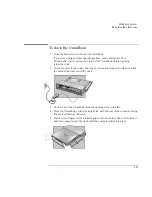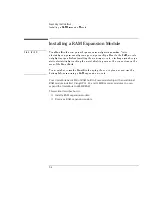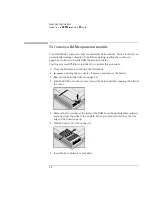Expanding the OmniBook
Installing a RAM Expansion Module
5-7
To install a RAM expansion module
Your OmniBook’s computer chips are extremely static-sensitive. Static electricity can
permanently damage computer chips. Before starting, reading the caution on
page 5-6 about how to handle RAM expansion modules.
You’ll need a small Phillips screwdriver to complete this procedure.
1. From the Start menu, shut down the OmniBook.
2.
Important
. Unplug the ac adapter, if present, and remove the battery.
3. Remove the hard disk drive (see page 5-3).
4. Slide the RAM cover about 3 mm toward the hard disk drive opening, then lift off
the cover.
5. Insert the RAM board into the connector at about a 30° angle, then press down
at both sides until it latches. Make sure it is properly seated.
6. Place the RAM cover about 3 mm from its closed position, then slide it closed.
7. Insert the hard disk drive and battery.
Summary of Contents for OmniBook 2100
Page 1: ...HP OmniBook 2100 Reference Guide ...
Page 9: ...1 Introducing the OmniBook ...
Page 25: ...2 Operating the OmniBook ...
Page 46: ......
Page 47: ...3 Managing Battery Power ...
Page 58: ......
Page 59: ...4 Making Connections ...
Page 79: ...5 Expanding the OmniBook ...
Page 87: ...6 Using the Recovery CD ...
Page 93: ...7 Troubleshooting ...
Page 110: ......
Page 111: ...8 Specifications and Regulatory Information ...