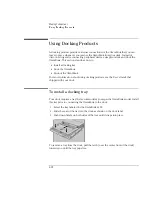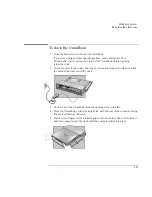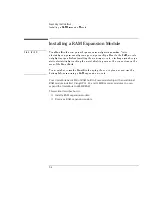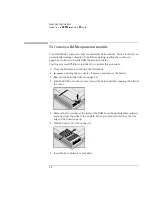Using the Recovery CD
Recovering Software
6-4
To recover the factory installation of Windows
The following procedure describes how to recover the original Windows operating
system that came with your OmniBook.
Hint
This procedure will format the hard disk drive. After the hard disk drive is formatted,
you’ll need to reinstall any applications. Reformatting the hard disk drive will erase
all data on the disk.
If possible,
back up any files you would like to save before
installing Windows..
1. Shut down the OmniBook and insert the CD-ROM drive in the module bay.
2. Connect the ac adapter and turn on the OmniBook.
3. When you see the HP logo, press F2 to enter the BIOS Setup utility.
4. Open the Boot menu and select CD-ROM as the first boot device. (
You may want
to change the boot order back to Diskette Drive after completing this procedure
.)
5. Insert the
Recovery CD
into the CD-ROM drive.
6. Press F10, then press Yes to save and exit the BIOS Setup utility.
7. When the menu appears, choose “Recover …” for your operating system.
8. When prompted, select Y to erase the hard disk and continue.
9. If you are installing Windows 95 or Windows 98, select a file system
(FAT16 or FAT32).
The default file system for both Windows 95 and Windows 98 is FAT32. After the
hard drive is erased and partitioned, the OmniBook reboots and begins copying
files from the
Recovery CD
.
The recovery process can take up to an hour.
Do not interrupt the recovery process or
unplug the ac adapter until recovery is completed
.
Summary of Contents for OmniBook 2100
Page 1: ...HP OmniBook 2100 Reference Guide ...
Page 9: ...1 Introducing the OmniBook ...
Page 25: ...2 Operating the OmniBook ...
Page 46: ......
Page 47: ...3 Managing Battery Power ...
Page 58: ......
Page 59: ...4 Making Connections ...
Page 79: ...5 Expanding the OmniBook ...
Page 87: ...6 Using the Recovery CD ...
Page 93: ...7 Troubleshooting ...
Page 110: ......
Page 111: ...8 Specifications and Regulatory Information ...