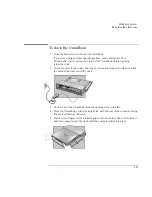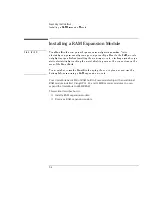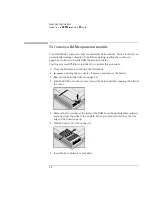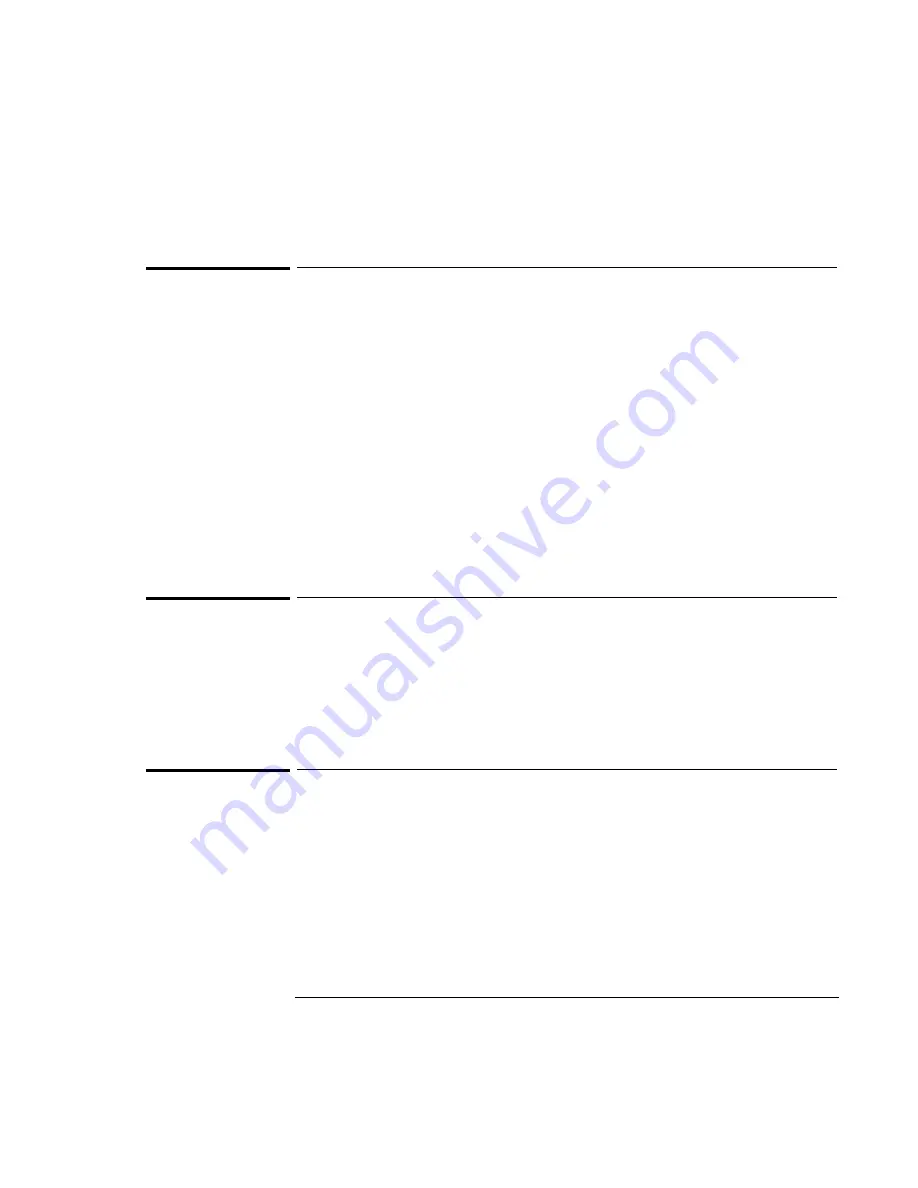
Using the Recovery CD
Recovering Software
6-5
To install the online
User’s Handbook
You can install the online
User’s Handbook
from the
Recovery CD
. This also installs
OmniBook Notes and Support files to your hard drive.
1. Connect the ac adapter to the OmniBook.
2. Install the CD-ROM drive in the OmniBook.
3. Insert the
Recovery CD
in the CD-ROM drive.
4. From the \OmniBook\Hputils\Disk1 directory on the CD, double-click
SETUP.EXE. The OmniBook Application Software Setup screen appears.
5. Click Next.
6. Click “OmniBook Online Documentation.”
7. Click Install Now.
To replace a damaged
Recovery CD
If you lose or damage the
Recovery CD,
take your OmniBook and Certificate of
Authenticity to an HP Service Center to be replaced. If you mail your OmniBook for
this service, you
must
provide a photocopy of the Certificate of Authenticity along
with payment.
To get drivers for other operating systems
The
Recovery CD
provides the drivers for your factory-installed operating system
only. If you install a retail version of Windows 95, Windows 98, or Windows NT, you
will need the OmniBook-specific drivers to configure your custom system.
The drivers and the installation instructions for all three of these operating systems
are located on the OmniBook website at http://www.hp.com/omnibook
Summary of Contents for OmniBook 2100
Page 1: ...HP OmniBook 2100 Reference Guide ...
Page 9: ...1 Introducing the OmniBook ...
Page 25: ...2 Operating the OmniBook ...
Page 46: ......
Page 47: ...3 Managing Battery Power ...
Page 58: ......
Page 59: ...4 Making Connections ...
Page 79: ...5 Expanding the OmniBook ...
Page 87: ...6 Using the Recovery CD ...
Page 93: ...7 Troubleshooting ...
Page 110: ......
Page 111: ...8 Specifications and Regulatory Information ...