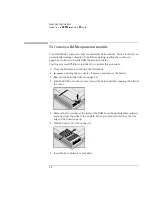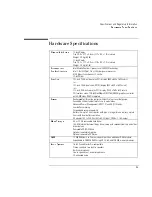Troubleshooting
Solving Problems
7-7
Infrared Problems
If you have problems with infrared communications
•
Windows NT 4.0 does not support infrared devices.
•
Make sure the infrared light path is not blocked.
•
Line up the OmniBook’s infrared port and the other infrared port in as straight a
line as possible. The two ports should be no more than 1 meter apart, with no
obstructions in between. Noise from nearby equipment can cause transmission
errors.
•
Check settings in BIOS Setup utility.
1. From the Start menu, shut down, then restart the OmniBook.
2. When you see the HP logo, press F2 to enter the BIOS Setup utility.
3. From the System Devices menu, check that Infrared Port is enabled.
4. Press F10 to save and exit the BIOS Setup utility.
•
For infrared communications, an infrared driver must be installed and a BIOS
Setup setting must be enabled. See page 4-14.
•
Check that only one application is using the infrared port.
•
Standard IrDA and fast-IrDA are incompatible (they use different drivers).
•
For fast-IrDA, check for DMA conflict with ECP parallel port.
•
Remove any PC Cards. An infrared IRQ conflict is possible if two PC Cards are
plugged in at the same time.
Summary of Contents for OmniBook 2100
Page 1: ...HP OmniBook 2100 Reference Guide ...
Page 9: ...1 Introducing the OmniBook ...
Page 25: ...2 Operating the OmniBook ...
Page 46: ......
Page 47: ...3 Managing Battery Power ...
Page 58: ......
Page 59: ...4 Making Connections ...
Page 79: ...5 Expanding the OmniBook ...
Page 87: ...6 Using the Recovery CD ...
Page 93: ...7 Troubleshooting ...
Page 110: ......
Page 111: ...8 Specifications and Regulatory Information ...