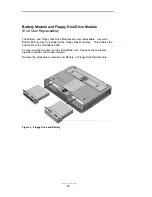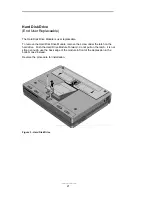___________
13
Display/video
The OB4000 DSTN may report the display RAM to be 1024KBs, however, it is
512KB. Later versions have corrected this. It is not a hardware problem but a
reporting problem.
Display RAM is not upgradable.
Display Manufacturer: Hitachi
Video graphics controller chip: Western Digital 90c24 rocket chip.
External video resolution (both types): Supports VGA/SVGA
external monitors with up to 1024 x 768 x 256 colors in
noninterlaced mode.
Auto detection of external monitor without rebooting
Note: Includes option to simultaneously display external video
and notebook display.
TFT Display
Quality
TFT display manufacturing is a high precision but imperfect technology and
manufacturers cannot currently produce large displays that are cosmetically
perfect. Most if not all TFT displays will exhibit some level of cosmetic
imperfection. These cosmetic imperfections may be visible to the customer under
varying display conditions and can appear as bright, dim or dark spots.
This issue is common across all vendors supplying TFT displays in their products
and is not specific to the HP OmniBook display.
The HP OmniBook TFT displays meet or exceed all TFT manufacturer's
standards for cosmetic quality of TFT displays. HP does not warrant that the
displays will be free of cosmetic imperfections.
TFT displays may have a small number of cosmetic imperfections and still
conform to the display manufacturers cosmetic quality specifications.
Here are some guidelines to use in determining what action to take on a customer
complaint of cosmetic imperfection in their TFT display:
1. The unit should be viewed in the customer's normal operating condition.
This means if the customer uses the unit predominately in DOS, or Windows, or in
some other application or combination of applications, that is where the
determination shall be made. Self test is not a normal operating condition and is
not a sufficient tool to interpret display quality.
2. In the customer's normal operating mode:
a. If 4 or more variant pixels appear clustered in the area approximated by a
thumbprint on the display surface, then the display should be considered for
replacement.