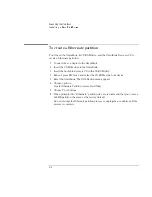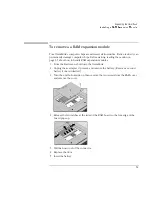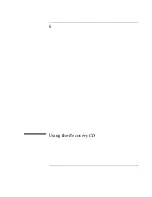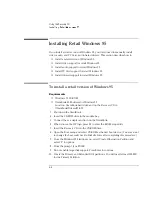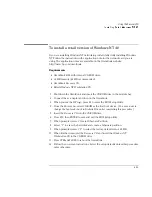Using the Recovery CD
Installing Retail Windows 95
6-10
To install PC Card support for retail Windows 95
If you’ve installed a
retail
version of Windows 95, you’ll need to install PC Card
support.
1. From Control Panel, double-click System.
2. Click Device Manager.
3. Under PCMCIA Socket, double-click on the device with the red X.
4. Under General, Properties, check Device Usage to enable this device in the
current profile called Original Configuration (Current).
5. Click OK.
6. The PCMCIA Installation Wizard starts.
7. Follow the on-screen instructions.
To install infrared support for retail Windows 95
If you’ve installed a
retail
version of Windows 95, you’ll need to install infrared
support. This drivers are located on the OmniBook’s hard drive or on the
Recovery
CD
in \Omnibook\Drivers\Win95\Irda and in \Omnibook\Drivers\Win95\Fastir.
1. Go to the infrared drivers directory (\Omnibook\Drivers\Win95\Irda) and copy
the. INF files to C:\Windows\Inf:
2. If prompted to overwrite old files, click Yes.
3. Reboot the OmniBook.
4. When you see the HP logo, press F2 to enter the BIOS Setup utility.
5. Go to the System Devices menu.
6. Set the Infrared Port to Enabled.
7. Set the Mode to FIR.
8. Set the Base I/O address to either 2F8 IRQ3 or 3F8 IRQ4
9. If necessary, set the DMA Channel to DMA 3.
10. Disable the Parallel Port.
Summary of Contents for OMNIBOOK 4150
Page 1: ...HP OmniBook 4100 Reference Guide ...
Page 9: ...1 Introducing the OmniBook ...
Page 26: ......
Page 27: ...2 Operating the OmniBook ...
Page 49: ...3 Managing Battery Power ...
Page 60: ......
Page 61: ...4 Making Connections ...
Page 80: ......
Page 81: ...5 Expanding the OmniBook ...
Page 90: ......
Page 91: ...6 Using the Recovery CD ...
Page 111: ...7 Troubleshooting ...
Page 128: ......
Page 129: ...8 Specifications and Regulatory Information ...
Page 142: ......