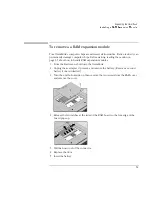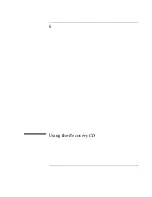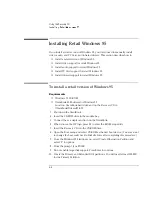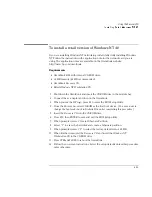Using the Recovery CD
Installing Retail Windows NT 4.0
6-13
To install a retail version of Windows NT 4.0
If you are installing Windows NT networking, install it
after
fully installing Windows
NT. Follow the instructions in the application note for the network card you are
using.
The application notes are available on the OmniBook website:
http://www.hp.com/omnibook.
Requirements
•
OmniBook 4100 with internal CD-ROM drive.
•
32 MB memory (64 MB recommended).
•
OmniBook
Recovery CD
.
•
Retail
Windows NT Workstation
CD.
1. Shut down the OmniBook and insert the CD-ROM drive in the module bay.
2. Connect the ac adapter and turn on the OmniBook.
3. When you see the HP logo, press F2 to enter the BIOS Setup utility.
4. From the Boot menu, select CD-ROM as the first boot device. (
You may want to
change the boot order back to Diskette Drive after completing this procedure
.)
5. Insert the
Recovery CD
into the CD-ROM drive.
6. Press F10, then ENTER to save and exit the BIOS Setup utility.
7. When prompted, select “Create Hibernate Partition.”
8. Select “Y” to erase the hard disk and create a hibernate partition.
9. When prompted, select “Y” to select the factory-default size—160 MB.
10. When finished, removed the
Recovery CD
and insert the
Windows NT
Workstation
CD in the CD-ROM drive.
11. Press CTRL+ALT+DEL to reboot the OmniBook.
12. Follow the on-screen instructions. Select the setup defaults unless this procedure
notes otherwise.
Summary of Contents for OMNIBOOK 4150
Page 1: ...HP OmniBook 4100 Reference Guide ...
Page 9: ...1 Introducing the OmniBook ...
Page 26: ......
Page 27: ...2 Operating the OmniBook ...
Page 49: ...3 Managing Battery Power ...
Page 60: ......
Page 61: ...4 Making Connections ...
Page 80: ......
Page 81: ...5 Expanding the OmniBook ...
Page 90: ......
Page 91: ...6 Using the Recovery CD ...
Page 111: ...7 Troubleshooting ...
Page 128: ......
Page 129: ...8 Specifications and Regulatory Information ...
Page 142: ......