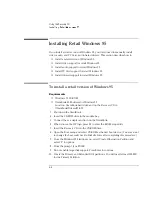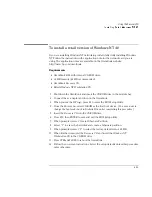Using the Recovery CD
Installing Retail Windows NT 4.0
6-17
To install APM for retail Windows NT 4.0
You need to install Advanced Power Management for Windows NT 4.0 for both the
retail
and
factory-installation. The driver is located on the
Recovery CD
in
\Omnibook\Drivers\Nt40\Apm.
Phoenix APM 2.0 adds the following capabilities to the OmniBook:
•
Improved battery life under Windows NT 4.0.
•
PC Card power management.
•
Convenient user control and monitoring of power settings and status.
For Retail Windows NT 4.0
1. Insert the
Recovery CD
into the CD-ROM drive.
2. From the Start menu, click Run.
3. From the CD-ROM drive, run \Omnibook\Drivers\Nt40\Apm\Setup.exe.
For example: D:\Omnibook\Drivers\Nt40\Apm\Setup.exe.
4. Click the APM button to start installation.
5. Follow the setup instructions on the screen.
For Windows NT 4.0 Factory Installation
1. Click Start, Programs, OmniBook, Phoenix Advanced Power Management,
Setup.
2. Follow the setup instructions on the screen.
You can download the Phoenix APM documentation from the following
website: http://www.phoenix.com/notebook/addinfo.html.
Summary of Contents for OMNIBOOK 4150
Page 1: ...HP OmniBook 4100 Reference Guide ...
Page 9: ...1 Introducing the OmniBook ...
Page 26: ......
Page 27: ...2 Operating the OmniBook ...
Page 49: ...3 Managing Battery Power ...
Page 60: ......
Page 61: ...4 Making Connections ...
Page 80: ......
Page 81: ...5 Expanding the OmniBook ...
Page 90: ......
Page 91: ...6 Using the Recovery CD ...
Page 111: ...7 Troubleshooting ...
Page 128: ......
Page 129: ...8 Specifications and Regulatory Information ...
Page 142: ......