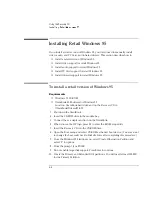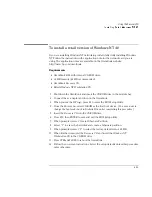Using the Recovery CD
Installing Retail Windows NT 4.0
6-18
To install Card Executive 2.x for retail Windows NT 4.0
To take advantage of Card Executive’s plug-n-play for PCMCIA network cards, you
must install Card Executive before installing Windows NT networking. The driver is
located on the
Recovery CD
in \Omnibook\Drivers\Nt40\Pccard.
Card Executive adds the following capabilities to your OmniBook:
•
Plug and Play for PC Cards using standard Windows NT drivers.
•
Plug and Play for supported network PC Cards.
•
Automatic configuration of PC Cards utilizing advanced “Wizard” technology to
allocate system resources.
•
Suspend/Resume functions and simplified administration of PC Cards when
integrated with Phoenix Card Executive.
1. Insert the
Recovery CD
into the CD-ROM drive.
2. From the Start menu, click Run.
3. From the CD-ROM drive, run \Omnibook\Drivers\Nt40\Pccard\Setup.exe.
For example: D:\Omnibook\Drivers\Nt40\Pccard\Setup.exe.
4. Click the button to begin the installation process.
5. Click OK.
6. Click Restart Now.
7. After reboot, click Next to run the PC Card Diagnostics.
8. Click Next to start the Diagnostics.
9. Click Finish to reboot.
The PC Card icon appears on the Taskbar.
You can download the Phoenix Card Executive documentation from the following
website: http://www.phoenix.com/notebook/addinfo.html.
Summary of Contents for OMNIBOOK 4150
Page 1: ...HP OmniBook 4100 Reference Guide ...
Page 9: ...1 Introducing the OmniBook ...
Page 26: ......
Page 27: ...2 Operating the OmniBook ...
Page 49: ...3 Managing Battery Power ...
Page 60: ......
Page 61: ...4 Making Connections ...
Page 80: ......
Page 81: ...5 Expanding the OmniBook ...
Page 90: ......
Page 91: ...6 Using the Recovery CD ...
Page 111: ...7 Troubleshooting ...
Page 128: ......
Page 129: ...8 Specifications and Regulatory Information ...
Page 142: ......