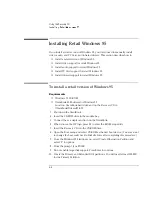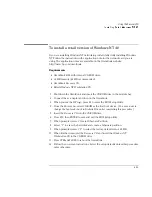Using the Recovery CD
Recovering OmniBook Files
6-19
Recovering OmniBook Files
This section describes how to
♦
Install the OmniBook online
User’s Handbook
.
♦
Recover a damaged
Recovery CD
or hard disk drive.
♦
Update the OmniBook BIOS.
To install the online
User’s Handbook
You can install the online
User’s Handbook
from the
Recovery CD
. This also installs
OmniBook Notes and Support files to your hard drive.
1. Connect the ac adapter to the OmniBook.
2. Install the CD-ROM drive in the OmniBook.
3. Insert the
Recovery CD
in the CD-ROM drive.
4. From the \OmniBook\Hputils\Disk1 directory on the CD, double-click
SETUP.EXE. The OmniBook Application Software Setup screen appears.
5. Click Next.
6. Click “OmniBook Online Documentation.”
7. Click Install Now.
To replace a damaged
Recovery CD
If you lose or damage the
Recovery CD,
take your OmniBook and Certificate of
Authenticity to an HP Service Center to be replaced. If you mail your OmniBook for
this service, you
must
provide a photocopy of the Certificate of Authenticity along
with payment.
Summary of Contents for OMNIBOOK 4150
Page 1: ...HP OmniBook 4100 Reference Guide ...
Page 9: ...1 Introducing the OmniBook ...
Page 26: ......
Page 27: ...2 Operating the OmniBook ...
Page 49: ...3 Managing Battery Power ...
Page 60: ......
Page 61: ...4 Making Connections ...
Page 80: ......
Page 81: ...5 Expanding the OmniBook ...
Page 90: ......
Page 91: ...6 Using the Recovery CD ...
Page 111: ...7 Troubleshooting ...
Page 128: ......
Page 129: ...8 Specifications and Regulatory Information ...
Page 142: ......