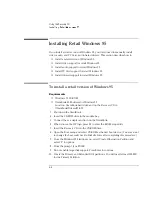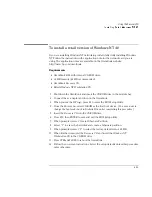Using the Recovery CD
Recovering OmniBook Files
6-20
To update the OmniBook BIOS
Hewlett-Packard may update the BIOS to enhance the capabilities of the OmniBook.
Updates will be available from HP Electronic Support Services.
C A U T I O N
Because a BIOS update replaces the previous version, it is very important you
follow these instructions exactly. Otherwise, the OmniBook may be damaged.
The BIOS update process resets the configuration settings in the BIOS Setup
utility except for the PC Identification and Password.
1. From the Start menu, shut down the OmniBook.
2. Connect the ac adapter to the OmniBook.
3. Remove any PC Cards.
4. Insert the BIOS Update disk in the floppy disk drive.
5. Press the blue power button.
6. When prompted, choose the correct language.
7. When prompted, press C. This starts a process that takes approximately 1
minute.
8. When prompted, insert a paperclip into the system-off recess. This starts the
update process.
Once it begins, do not interrupt the update process.
Summary of Contents for OMNIBOOK 4150
Page 1: ...HP OmniBook 4100 Reference Guide ...
Page 9: ...1 Introducing the OmniBook ...
Page 26: ......
Page 27: ...2 Operating the OmniBook ...
Page 49: ...3 Managing Battery Power ...
Page 60: ......
Page 61: ...4 Making Connections ...
Page 80: ......
Page 81: ...5 Expanding the OmniBook ...
Page 90: ......
Page 91: ...6 Using the Recovery CD ...
Page 111: ...7 Troubleshooting ...
Page 128: ......
Page 129: ...8 Specifications and Regulatory Information ...
Page 142: ......