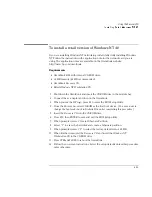Troubleshooting
Solving Problems
7-4
Audio Problems
If sounds aren’t audible
•
Double-click the speaker icon on the taskbar to ensure that Mute is not checked.
•
Press Fn+UP-ARROW to increase the volume.
•
Check settings in BIOS Setup.
1. From the Start menu, shut down, then restart the OmniBook.
2. When you see the HP logo, press F2 to enter the BIOS Setup utility.
3. From the System Devices menu, check that Audio is enabled.
If you hear a loud high-pitched whine (feedback) from the speakers
•
Try reducing the Master volume (Start, Programs, Accessories, Multimedia,
Volume Control).
•
Avoid using both the built-in microphone and the built-in speakers.
If sound doesn’t record
•
Check settings in BIOS Setup.
1. From the Start menu, shut down, then restart the OmniBook.
2. When you see the HP logo, press F2 to enter the BIOS Setup utility.
3. From the System Devices menu, check that Audio is enabled.
•
Check software controls for recording sound (Start, Programs, Accessories,
Multimedia, Sound Recorders).
Summary of Contents for OMNIBOOK 4150
Page 1: ...HP OmniBook 4100 Reference Guide ...
Page 9: ...1 Introducing the OmniBook ...
Page 26: ......
Page 27: ...2 Operating the OmniBook ...
Page 49: ...3 Managing Battery Power ...
Page 60: ......
Page 61: ...4 Making Connections ...
Page 80: ......
Page 81: ...5 Expanding the OmniBook ...
Page 90: ......
Page 91: ...6 Using the Recovery CD ...
Page 111: ...7 Troubleshooting ...
Page 128: ......
Page 129: ...8 Specifications and Regulatory Information ...
Page 142: ......