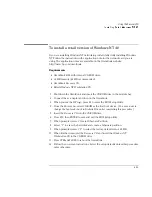Troubleshooting
Solving Problems
7-5
Display Problems
If the OmniBook is on, but the screen is blank
•
Press the space bar to see if the computer is in Standby mode.
•
Press Fn+F1 or Fn+F2 to adjust the display. If you are using an external keyboard,
Fn = CTRL+ALT.
•
Press Fn+F5 in case the internal display was disabled. (Do this three times to
return to the state you started from.)
•
If the OmniBook is cold, allow it to warm up.
If the screen is difficult to read
•
Check whether the display resolution is set to its default setting, 1024 × 768
(XGA). Check this in Start, Settings, Control Panel, Display, Settings.
•
Check brightness (Fn+F2 to increase brightness).
Summary of Contents for OMNIBOOK 4150
Page 1: ...HP OmniBook 4100 Reference Guide ...
Page 9: ...1 Introducing the OmniBook ...
Page 26: ......
Page 27: ...2 Operating the OmniBook ...
Page 49: ...3 Managing Battery Power ...
Page 60: ......
Page 61: ...4 Making Connections ...
Page 80: ......
Page 81: ...5 Expanding the OmniBook ...
Page 90: ......
Page 91: ...6 Using the Recovery CD ...
Page 111: ...7 Troubleshooting ...
Page 128: ......
Page 129: ...8 Specifications and Regulatory Information ...
Page 142: ......