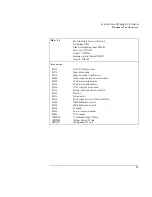Troubleshooting
Solving Problems
7-11
Power and Battery Problems
If the OmniBook turns off immediately after it turns on
•
Battery power is probably extremely low. Plug in the ac adapter, insert a new
charged battery module, or insert a second battery module.
If the OmniBook keeps beeping
•
The OmniBook beeps for 15 seconds when the battery is low. Save your work,
quit immediately, and insert a charged battery or plug in the ac adapter.
If the OmniBook has a short operating time
•
Try conserving power using any of the suggestions listed under “To save battery
power” on page 3-9.
•
If you are running any applications with an automatic save feature, such as
MS Word for Windows, disable this feature.
•
If the operating time has gotten shorter and the battery is more than a year or
two old, you may need to replace the battery.
•
Turn down the display brightness (Fn+F1).
•
Heavy modem use can affect battery operating time.
•
Check the Power Management settings in BIOS Setup.
1. From the Start menu, shut down, then restart the OmniBook.
2. When you see the HP logo, press F2 to enter the BIOS Setup utility.
3. From the Power menu, make sure the Power Management Mode is set to
Maximum Power Savings.
4. Press F10 to Save and Exit the BIOS Setup utility.
Summary of Contents for OMNIBOOK 4150
Page 1: ...HP OmniBook 4100 Reference Guide ...
Page 9: ...1 Introducing the OmniBook ...
Page 26: ......
Page 27: ...2 Operating the OmniBook ...
Page 49: ...3 Managing Battery Power ...
Page 60: ......
Page 61: ...4 Making Connections ...
Page 80: ......
Page 81: ...5 Expanding the OmniBook ...
Page 90: ......
Page 91: ...6 Using the Recovery CD ...
Page 111: ...7 Troubleshooting ...
Page 128: ......
Page 129: ...8 Specifications and Regulatory Information ...
Page 142: ......