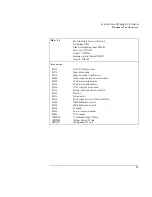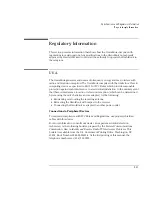Troubleshooting
Testing the Operation
7-16
Testing the Operation
The OmniBook hardware diagnostic program provides two levels of testing:
•
Automated testing using the basic hardware test.
•
Advanced testing using the individual hardware tests.
The tests are designed to run after the system reboots. This ensures that the computer
will be in a predictable state, so the diagnostic program can properly test the
hardware components. The tests are non-destructive and are intended to preserve
the state of the computer. The OmniBook reboots when you exit the program so
drivers can be loaded.
To create a diagnostic floppy disk
You do not have to create a diagnostic floppy disk if you reboot from the
Recovery
CD
and choose the OmniBook diagnostics option.
After inserting a formatted floppy disk in the floppy drive, do one of the following to
create a diagnostic floppy disk:
•
On an OmniBook with a factory software installation, run
diaginst
from the
\Dmi\Hpdiags directory on the hard disk.
–or–
If HP TopTools is installed, use the DiagTools page to create the disk.
•
On any computer with a CD-ROM drive, run
diaginst
from the
\Omnibook\Dmi\Hpdiags directory on the OmniBook 4100
Recovery CD
.
•
On any computer with World Wide Web access, download the diagnostic
software package from the OmniBook website (http://www.hp.com/omnibook),
run this file to unpack the files, then run
diaginst
to create the diagnostic disk.
Summary of Contents for OMNIBOOK 4150
Page 1: ...HP OmniBook 4100 Reference Guide ...
Page 9: ...1 Introducing the OmniBook ...
Page 26: ......
Page 27: ...2 Operating the OmniBook ...
Page 49: ...3 Managing Battery Power ...
Page 60: ......
Page 61: ...4 Making Connections ...
Page 80: ......
Page 81: ...5 Expanding the OmniBook ...
Page 90: ......
Page 91: ...6 Using the Recovery CD ...
Page 111: ...7 Troubleshooting ...
Page 128: ......
Page 129: ...8 Specifications and Regulatory Information ...
Page 142: ......