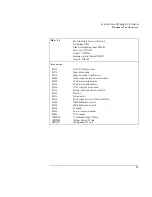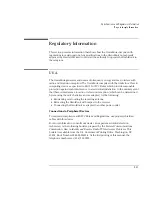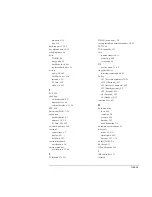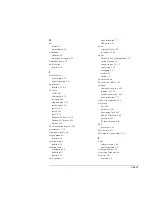Index-5
O
off
button, 2-3
status lights, 2-16
OmniBook
cleaning, 8-2
starting and stopping, 2-3
OmniBook Notes, 1-2
on/off button
location, 1-5
P
parallel device
connecting, 4-10
troubleshooting, 7-14
parallel port
location, 1-7, 4-8
PC Cards
3COM, 4-15
compatible, 4-15
inserting, 4-14
plug and play, 6-18
saving power, 3-9
slots for, 1-5
tested, 4-15
types, 4-14
Windows 95 drivers, 6-10
Windows NT drivers, 6-18
Xircom, 4-15
PC identification number, 2-22
performance, 7-10
plug requirements, 8-8
plug-in modules
location, 1-6
pointing devices
location, 1-5
pointing stick
configuring, 2-8
disabling, 2-7
location, 1-5
port replicator
troubleshooting, 7-3
USB ports, 4-11
ports
external devices, 4-8
locations, 1-7, 4-8
power
Advanced Power Management, 3-2
button location, 1-5
connecting ac, 1-9, 3-5
conserving, 3-10
managing, 3-2
modes, 2-3
saving, 3-9
power cords, 8-8
Power menu (BIOS), 1-15
printing
compatible printers, 4-10
infrared, 4-13, 7-8
parallel connection, 4-10
troubleshooting, 7-13
product specifications, 8-2
protection
file, 2-22
hard drive, 2-22
Kensington lock, 2-21
McAfee VirusScan, 2-20
password, 2-19
PC identification, 2-22
PS/2
mouse port, 1-6
PS/2 devices, 1-13
PS/2 mouse (connecting), 4-11
R
RAM
system resource, 8-6
troubleshooting, 7-9
recharging battery, 3-5
recovering Windows, 6-2
Recovery CD
contents, 6-2
Summary of Contents for OMNIBOOK 4150
Page 1: ...HP OmniBook 4100 Reference Guide ...
Page 9: ...1 Introducing the OmniBook ...
Page 26: ......
Page 27: ...2 Operating the OmniBook ...
Page 49: ...3 Managing Battery Power ...
Page 60: ......
Page 61: ...4 Making Connections ...
Page 80: ......
Page 81: ...5 Expanding the OmniBook ...
Page 90: ......
Page 91: ...6 Using the Recovery CD ...
Page 111: ...7 Troubleshooting ...
Page 128: ......
Page 129: ...8 Specifications and Regulatory Information ...
Page 142: ......