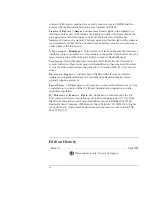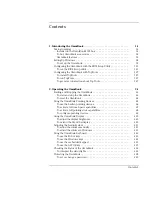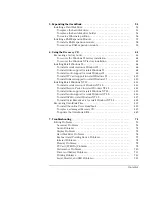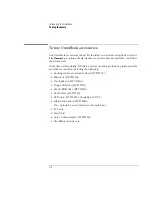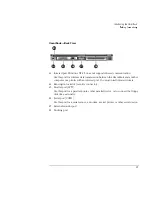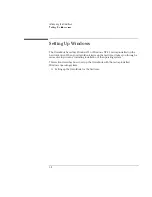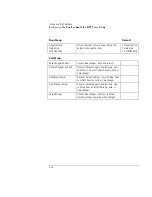Introducing the OmniBook
Setting Up Windows
1-10
3. Plug in the ac adapter, then connect the ac adapter to the OmniBook’s right
side, as shown. The OmniBook battery starts charging.
4. Press the blue power button. The Windows 95 or Windows NT Setup program
starts automatically.
5. Follow the instructions as they appear on the screen.
During setup, you will be prompted to accept the License Agreement and enter
the Product ID (printed on the Certificate of Authenticity on the Microsoft
Windows manual). If you are prompted to set up a user account and password.
You can either set up the account, or press ESC to skip this step.
Summary of Contents for OMNIBOOK 4150
Page 1: ...HP OmniBook 4100 Reference Guide ...
Page 9: ...1 Introducing the OmniBook ...
Page 26: ......
Page 27: ...2 Operating the OmniBook ...
Page 49: ...3 Managing Battery Power ...
Page 60: ......
Page 61: ...4 Making Connections ...
Page 80: ......
Page 81: ...5 Expanding the OmniBook ...
Page 90: ......
Page 91: ...6 Using the Recovery CD ...
Page 111: ...7 Troubleshooting ...
Page 128: ......
Page 129: ...8 Specifications and Regulatory Information ...
Page 142: ......