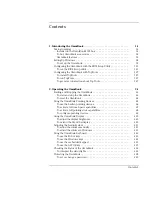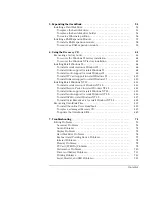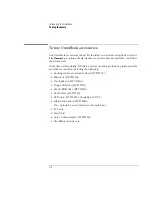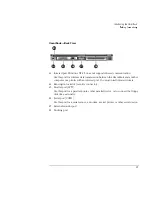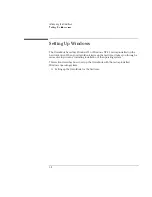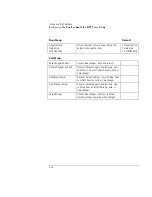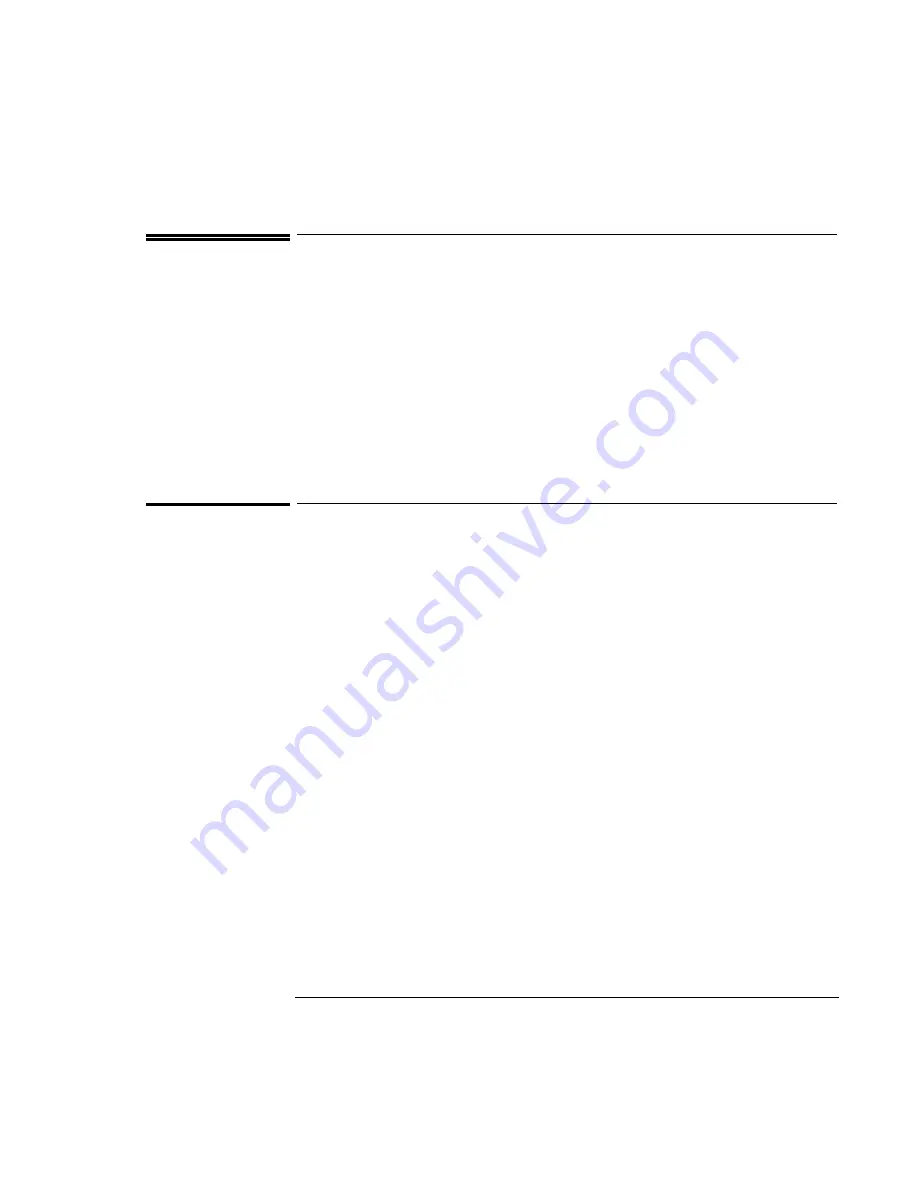
Introducing the OmniBook
Configuring the OmniBook with the BIOS Setup Utility
1-11
Configuring the OmniBook with the BIOS
Setup Utility
The BIOS (Basic Input and Output System) Setup utility is a menu-driven utility that
enables you to make changes to the system configuration and tailor the operation of
your OmniBook to your individual work needs.
The settings made in the BIOS Setup utility generally control the hardware and
consequently have a fundamental effect on how the OmniBook operates.
This section describes the BIOS Setup utility menus and options in detail.
To run the BIOS Setup utility
1. Close all applications, then shut down Windows and restart the OmniBook.
2. When you see the HP logo, press F2 to enter the BIOS Setup utility.
3. The pointing devices are not active in the BIOS Setup utility. Press the RIGHT
and LEFT arrow keys to move among menus. Press the DOWN and UP arrow
keys to move among parameters in a menu. Press F5 or F6 to move through
values for the current parameter or press ENTER to change a setting. See the
tables below for more information.
4. After you select the options you want, press F10 or use the Exit menu to exit the
BIOS Setup utility.
If the settings cause a conflict between devices during reboot, the system
prompts you to run BIOS Setup, and the conflicting settings are marked.
Summary of Contents for OMNIBOOK 4150
Page 1: ...HP OmniBook 4100 Reference Guide ...
Page 9: ...1 Introducing the OmniBook ...
Page 26: ......
Page 27: ...2 Operating the OmniBook ...
Page 49: ...3 Managing Battery Power ...
Page 60: ......
Page 61: ...4 Making Connections ...
Page 80: ......
Page 81: ...5 Expanding the OmniBook ...
Page 90: ......
Page 91: ...6 Using the Recovery CD ...
Page 111: ...7 Troubleshooting ...
Page 128: ......
Page 129: ...8 Specifications and Regulatory Information ...
Page 142: ......