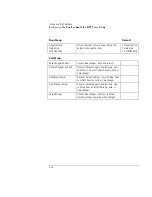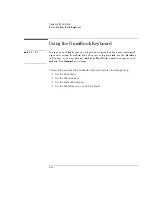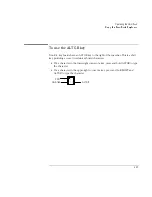Operating the OmniBook
Using the OmniBook Pointing Devices
2-5
Using the OmniBook Pointing Devices
Two pointing devices (pointing stick and touch pad) are built into your OmniBook.
The default pointing device driver (PS/2 TrackPoint), supports the enhanced
features of the pointing stick and
basic
features the touch pad.
You can customize the OmniBook to support enhanced touch pad features. If you
do this, keep in mind that you are selecting enhanced features for
the touch pad
only
. You cannot activate enhanced features for both simultaneously
.
This section describes how to
•
Use the built-in pointing devices.
•
Activate full touch pad capabilities.
•
Activate full pointing stick capabilities.
•
Configure pointing devices.
1. Pointing stick (pressure-sensitive pointing device).
2. Touch pad (touch-sensitive pointing device).
3. Click buttons (two above and two below the touch pad).
Both pointing devices use these click buttons, which work like the right and left
buttons on a standard mouse. What the buttons do depends on the software
being used.
Summary of Contents for OMNIBOOK 4150
Page 1: ...HP OmniBook 4100 Reference Guide ...
Page 9: ...1 Introducing the OmniBook ...
Page 26: ......
Page 27: ...2 Operating the OmniBook ...
Page 49: ...3 Managing Battery Power ...
Page 60: ......
Page 61: ...4 Making Connections ...
Page 80: ......
Page 81: ...5 Expanding the OmniBook ...
Page 90: ......
Page 91: ...6 Using the Recovery CD ...
Page 111: ...7 Troubleshooting ...
Page 128: ......
Page 129: ...8 Specifications and Regulatory Information ...
Page 142: ......