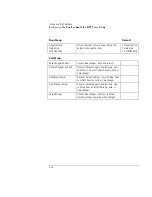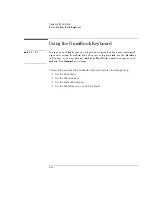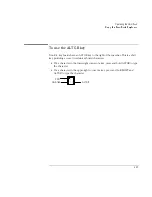Operating the OmniBook
Using the OmniBook Pointing Devices
2-6
To use the built-in pointing devices
1. Place your hands in the typing position.
2.
Pointing stick.
With your index finger, press the pointing stick in the direction
you want the pointer to move. Pressing away from you moves the pointer up the
screen; pressing toward you moves the pointer down the screen.
Touch pad.
Move a thumb or finger across the touch pad in the direction you
want the pointer to move.
3. Use the left and right click buttons, which function like the left and right buttons
on a mouse, to make your selection.
•
To open an application, move the pointer over the icon, then press the left
button twice rapidly.
•
To make menu selections, move the pointer to the item and press the left
button once.
•
To open the shortcut menu for an item, move the pointer over the item and
click the right button.
•
To drag an item, move the pointer over the item. Press
and hold
the left
button while you move the pointer to the new location. Release the button.
Summary of Contents for OMNIBOOK 4150
Page 1: ...HP OmniBook 4100 Reference Guide ...
Page 9: ...1 Introducing the OmniBook ...
Page 26: ......
Page 27: ...2 Operating the OmniBook ...
Page 49: ...3 Managing Battery Power ...
Page 60: ......
Page 61: ...4 Making Connections ...
Page 80: ......
Page 81: ...5 Expanding the OmniBook ...
Page 90: ......
Page 91: ...6 Using the Recovery CD ...
Page 111: ...7 Troubleshooting ...
Page 128: ......
Page 129: ...8 Specifications and Regulatory Information ...
Page 142: ......