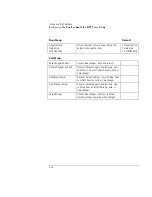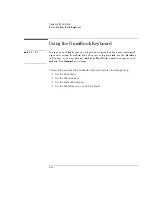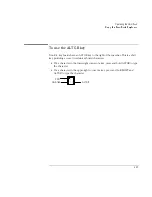Operating the OmniBook
Using the OmniBook Display
2-10
Using the OmniBook Display
This section describes
♦
How to adjust the display brightness.
♦
How to extend the life of the display.
To adjust the display brightness
The OmniBook uses special key combinations, called hot keys, to control brightness.
•
Press Fn+F1 to decrease the brightness.
•
Press Fn+F2 to increase the brightness.
Hint
To maximize your battery operating time, set the brightness to the lowest
comfortable setting, so that the internal light uses less power.
To extend the life of the display
Observe the following guidelines to maximize the life of the backlight in the
OmniBook display.
•
Set the brightness to the lowest comfortable setting (Fn+F1). If you are using an
external keyboard, Fn = CTRL+ALT.
•
When working at your desk, connect an external monitor and turn off the
internal display (Fn+F5).
•
Avoid using a screen saver or other software that prevents the OmniBook from
changing to Suspend or Standby mode after a time-out period.
•
Do not disable Suspend or Standby time-outs.
•
If you are using ac power and have no external monitor attached, change to
suspend or standby when not in use.
Summary of Contents for OMNIBOOK 4150
Page 1: ...HP OmniBook 4100 Reference Guide ...
Page 9: ...1 Introducing the OmniBook ...
Page 26: ......
Page 27: ...2 Operating the OmniBook ...
Page 49: ...3 Managing Battery Power ...
Page 60: ......
Page 61: ...4 Making Connections ...
Page 80: ......
Page 81: ...5 Expanding the OmniBook ...
Page 90: ......
Page 91: ...6 Using the Recovery CD ...
Page 111: ...7 Troubleshooting ...
Page 128: ......
Page 129: ...8 Specifications and Regulatory Information ...
Page 142: ......