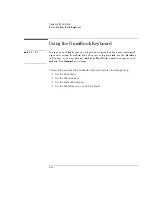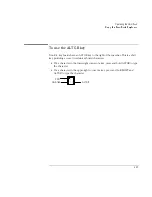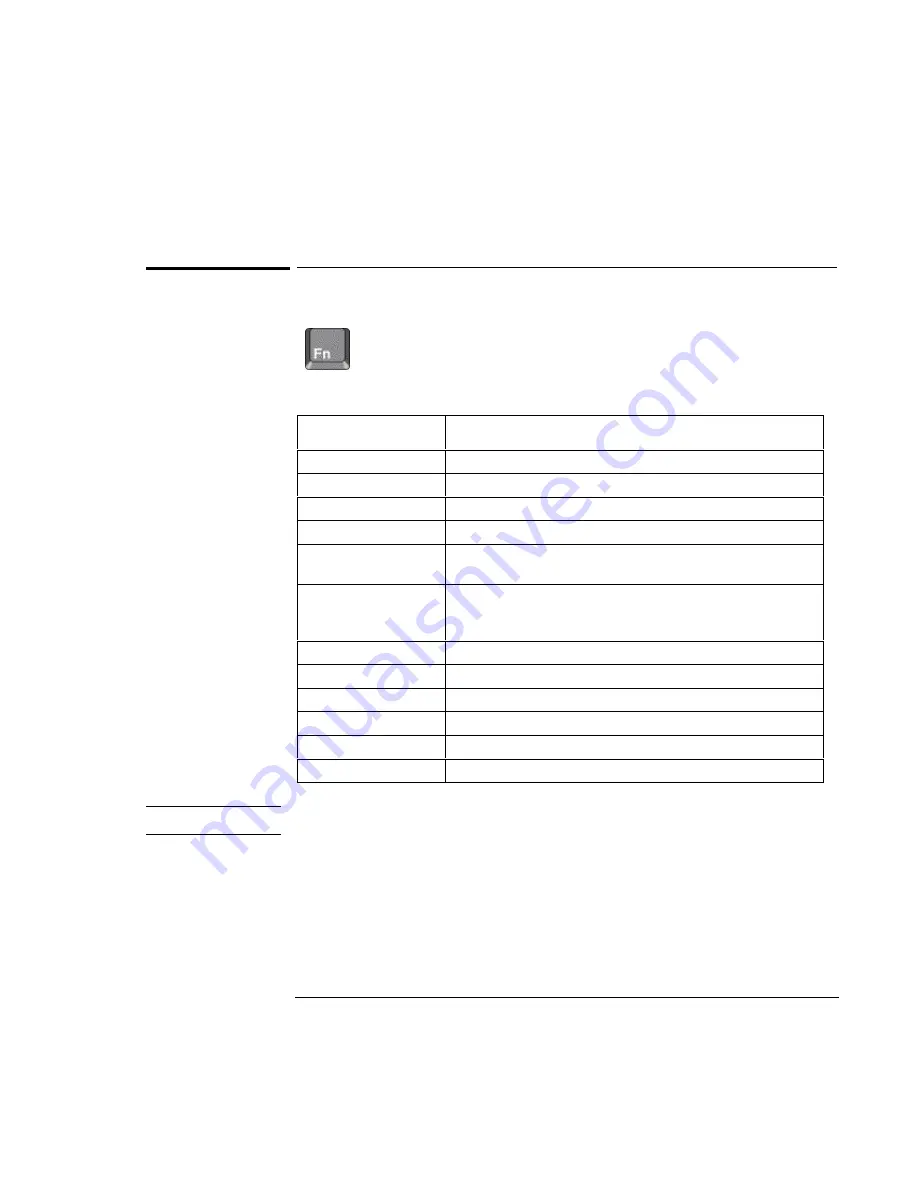
Operating the OmniBook
Using the OmniBook Keyboard
2-13
To use the Fn hot keys
The combination of the Fn key plus another key creates a
hot key
—a
shortcut key sequence—for various system controls. The OmniBook
keyboard shows the Fn
hot keys
labeled in gray.
Pressing these keys
Does this
Fn + F1
Decreases the display’s brightness.
Fn + F2
Increases the display’s brightness.
Fn + F3
Decreases the display’s contrast (non-TFT displays only).
Fn + F4
Increases the display’s contrast (non-TFT displays only).
Fn + F5
Switches among the built-in display, an external display, and
simultaneous displays.
Fn + F8
Toggles the built-in keypad on and off. Does not affect an external
keyboard. If Num Lock is on, then the numeric functions are active;
otherwise, cursor control is active.
Fn + F12
Enters Hibernate mode.
Fn + S
Enters Standby mode.
Fn + R
Enters Suspend mode
Fn + ScrLk
Toggles Scroll Lock on and off.
Fn + UP ARROW
Increases the volume.
Fn + DOWN ARROW
Decrease the volume.
Hint
If you are using an external keyboard, the Fn key = CTRL+ALT.
Summary of Contents for OMNIBOOK 4150
Page 1: ...HP OmniBook 4100 Reference Guide ...
Page 9: ...1 Introducing the OmniBook ...
Page 26: ......
Page 27: ...2 Operating the OmniBook ...
Page 49: ...3 Managing Battery Power ...
Page 60: ......
Page 61: ...4 Making Connections ...
Page 80: ......
Page 81: ...5 Expanding the OmniBook ...
Page 90: ......
Page 91: ...6 Using the Recovery CD ...
Page 111: ...7 Troubleshooting ...
Page 128: ......
Page 129: ...8 Specifications and Regulatory Information ...
Page 142: ......