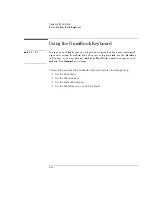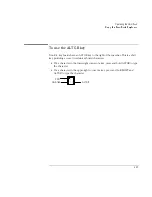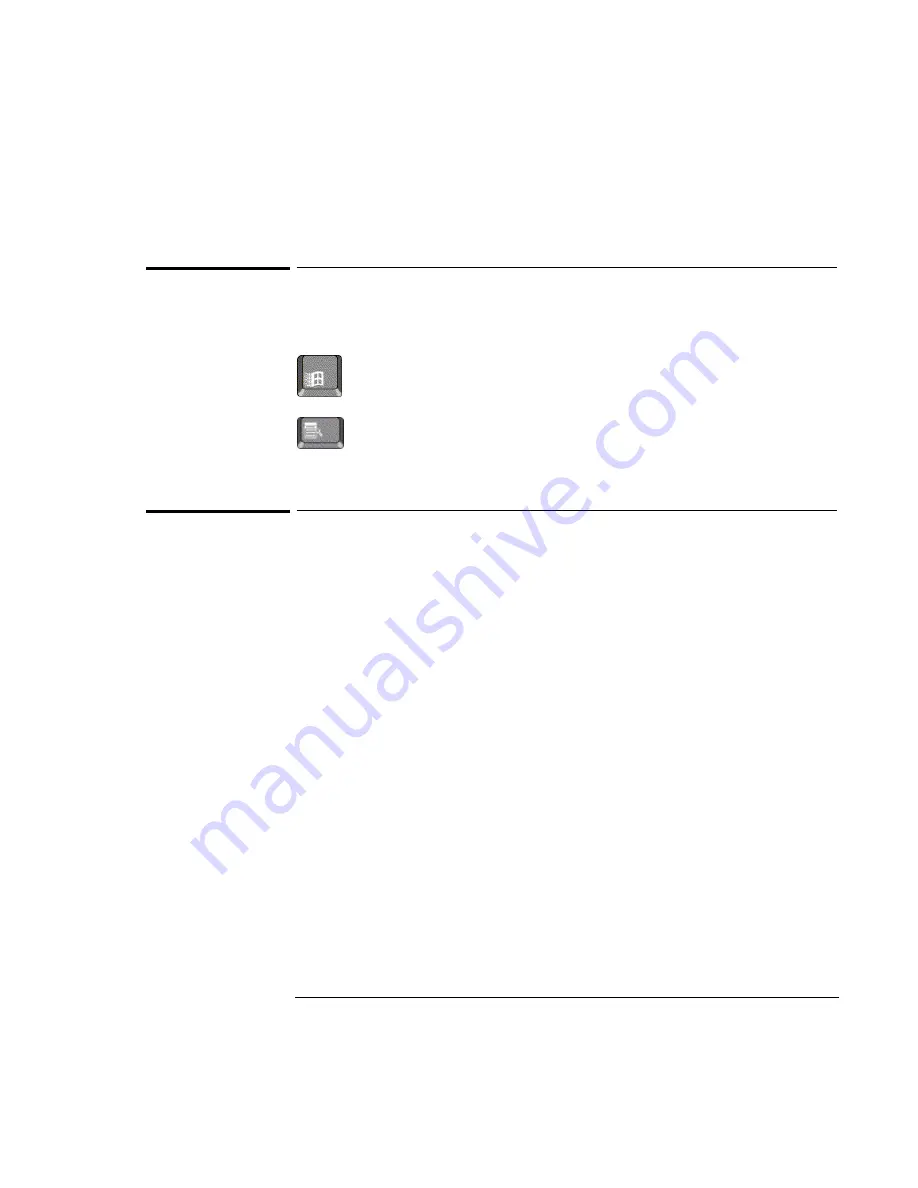
Operating the OmniBook
Using the OmniBook Keyboard
2-14
To use the Windows keys
There are two Windows keys on the keyboard.
The one next to the Fn key brings up the Windows Start menu.
The one at the top center of the keyboard brings up the shortcut menu
for the current application. This is the same menu that appears when
you click the right mouse button while pointing at the application.
To use the embedded keypad
When the embedded keypad on the OmniBook’s built-in keyboard is active, two
options are possible.
Num Lock on
Keys change to the numeric or arithmetic designations printed in
light gray on the keyboard.
Num Lock off
Keys change to cursor control keys.
To interpret the keyboard status lights that show the status of Num Lock and the
embedded keypad, go to page 2-16.
1. Press NmLk to turn Num Lock on or off.
2. Press Fn+F8 to turn on the embedded keypad.
–or–
To temporarily turn on the embedded keypad, hold Fn while typing a key.
Summary of Contents for OMNIBOOK 4150
Page 1: ...HP OmniBook 4100 Reference Guide ...
Page 9: ...1 Introducing the OmniBook ...
Page 26: ......
Page 27: ...2 Operating the OmniBook ...
Page 49: ...3 Managing Battery Power ...
Page 60: ......
Page 61: ...4 Making Connections ...
Page 80: ......
Page 81: ...5 Expanding the OmniBook ...
Page 90: ......
Page 91: ...6 Using the Recovery CD ...
Page 111: ...7 Troubleshooting ...
Page 128: ......
Page 129: ...8 Specifications and Regulatory Information ...
Page 142: ......