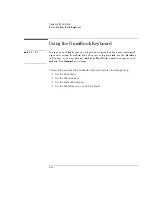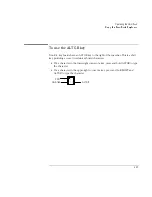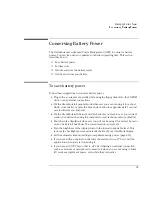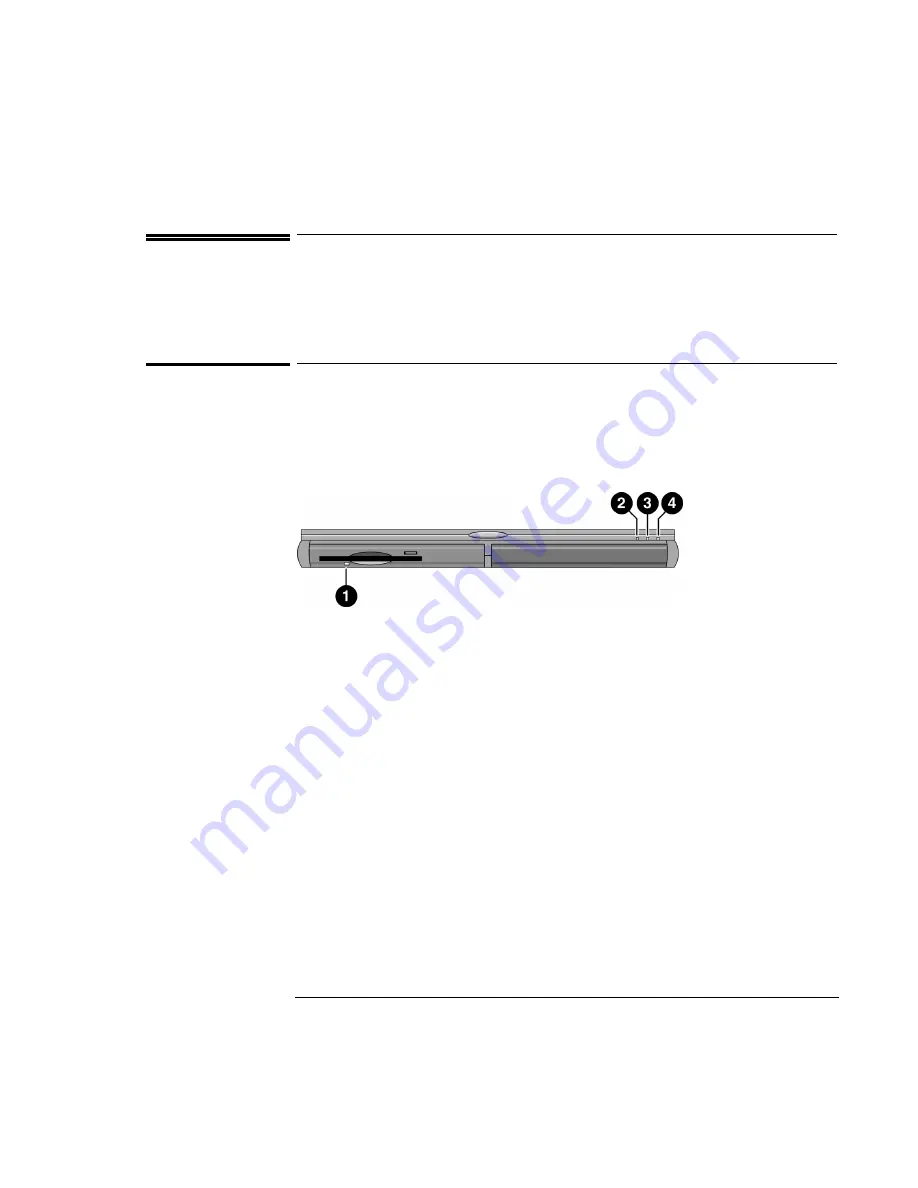
Operating the OmniBook
Checking the Status of the OmniBook
2-16
Checking the Status of the OmniBook
This section describes how to interpret the status lights.
To interpret the status lights
The OmniBook has status lights that report power status and drive activity. When the
floppy disk drive is installed in the module bay, the following lights are present on
the front of the OmniBook.
1. Floppy disk drive light.
•
Steady green light. Floppy disk is being read from or written to.
2. Power status light.
•
Steady green light. OmniBook is on.
•
Steady amber light. OmniBook is in Standby or Suspend mode.
•
No light. OmniBook is in Off or Hibernate mode.
•
Alternating green and amber light. OmniBook failed when resuming.
3. Hard disk drive activity light.
•
Steady green light. OmniBook is accessing the hard disk drive.
4. Charging status light.
•
Steady green light. AC adapter connected, battery full.
•
Blinking green light. AC adapter connected, battery charging.
•
No light. AC adapter not connected.
Summary of Contents for OMNIBOOK 4150
Page 1: ...HP OmniBook 4100 Reference Guide ...
Page 9: ...1 Introducing the OmniBook ...
Page 26: ......
Page 27: ...2 Operating the OmniBook ...
Page 49: ...3 Managing Battery Power ...
Page 60: ......
Page 61: ...4 Making Connections ...
Page 80: ......
Page 81: ...5 Expanding the OmniBook ...
Page 90: ......
Page 91: ...6 Using the Recovery CD ...
Page 111: ...7 Troubleshooting ...
Page 128: ......
Page 129: ...8 Specifications and Regulatory Information ...
Page 142: ......