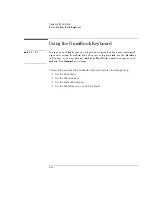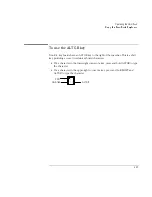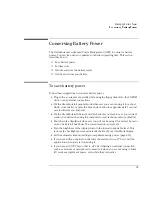Operating the OmniBook
Protecting the OmniBook
2-19
To set or change a password
The OmniBook provides two levels of password protection—user password
protection and administrator password protection.
You cannot set the user password
until you set an administrator password.
If password protection is set, then you will be prompted to enter a password
whenever you reset or turn on the computer (depending on your setting). You
cannot use the computer until you enter the correct password.
To set, change, or delete password protection for this OmniBook, use the BIOS Setup
utility.
1. From the Start menu, shut down, then restart the OmniBook.
2. When you see the HP logo, press F2 to enter the BIOS Setup utility.
3. Select the Security menu.
4. Select Set Administrator Password, then press ENTER.
5. Type the new password, then press ENTER. The password can contain up to
eight alphanumeric characters, and it is not case-sensitive.
6. Type the password again to confirm, then press ENTER.
7. Under Password Required To, choose when the password will be required.
•
Select Boot to require password when booting the OmniBook.
•
Select Resume to require password when resuming from Suspend.
•
Select Undock to require password when undocking the OmniBook.
8. If desired, repeat this procedure for Set User Password.
9. Press F10 to Save and Exit the BIOS Setup utility.
Note
If you forget a password, call Customer Support at the number listed in the
Support
and Service
booklet to determine the proper removal procedure.
Summary of Contents for OMNIBOOK 4150
Page 1: ...HP OmniBook 4100 Reference Guide ...
Page 9: ...1 Introducing the OmniBook ...
Page 26: ......
Page 27: ...2 Operating the OmniBook ...
Page 49: ...3 Managing Battery Power ...
Page 60: ......
Page 61: ...4 Making Connections ...
Page 80: ......
Page 81: ...5 Expanding the OmniBook ...
Page 90: ......
Page 91: ...6 Using the Recovery CD ...
Page 111: ...7 Troubleshooting ...
Page 128: ......
Page 129: ...8 Specifications and Regulatory Information ...
Page 142: ......