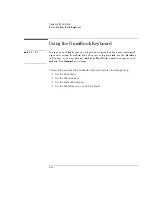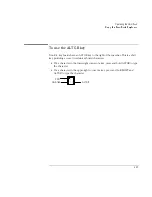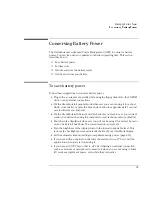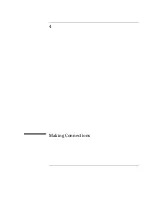Operating the OmniBook
Protecting the OmniBook
2-22
To set PC identification
You must have administrator password authority to set a PC identification number.
1. If you have not already installed HP TopTools, do so now (page 1-17).
2. Click Start, then click HP TopTools.
3. Click Tools, then click Protect Tools.
4. Type your administrator password.
5. Click Security.
6. In the “Tattooing String” box, type the unique set of characters which will
identify your PC.
You can type up to 80 characters including spaces and special characters. Do
not press ENTER when typing. The string wraps automatically.
To enable hard disk drive lock
Hard disk drive lock helps you keep your information secure.
C A U T I O N
When you enable hard disk drive lock, the current user password (or
administrator password if that is the only password set) is encoded on the hard
disk drive.
If you move the hard disk drive to another OmniBook, you can't access the drive
until you set the user (or administrator) password to match the drive's password.
After you match the drive's password, you can change the OmniBook (and
drive) password. If you forget the password, you cannot recover your data.
1. From the Start menu, shut down, then restart the OmniBook.
2. When you see the HP logo, press F2 to enter the BIOS Setup utility.
3. From the Security menu, enable Password Required To Boot.
4. From the Security menu, enable Hard Disk Drive Lock.
5. Press F10 to save and exit the BIOS Setup utility.
Summary of Contents for OMNIBOOK 4150
Page 1: ...HP OmniBook 4100 Reference Guide ...
Page 9: ...1 Introducing the OmniBook ...
Page 26: ......
Page 27: ...2 Operating the OmniBook ...
Page 49: ...3 Managing Battery Power ...
Page 60: ......
Page 61: ...4 Making Connections ...
Page 80: ......
Page 81: ...5 Expanding the OmniBook ...
Page 90: ......
Page 91: ...6 Using the Recovery CD ...
Page 111: ...7 Troubleshooting ...
Page 128: ......
Page 129: ...8 Specifications and Regulatory Information ...
Page 142: ......