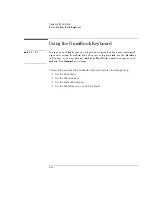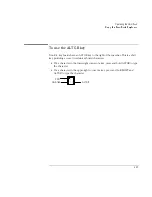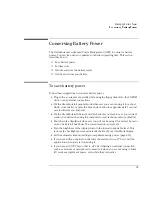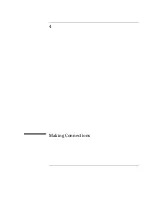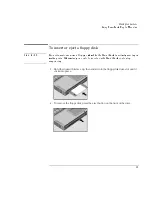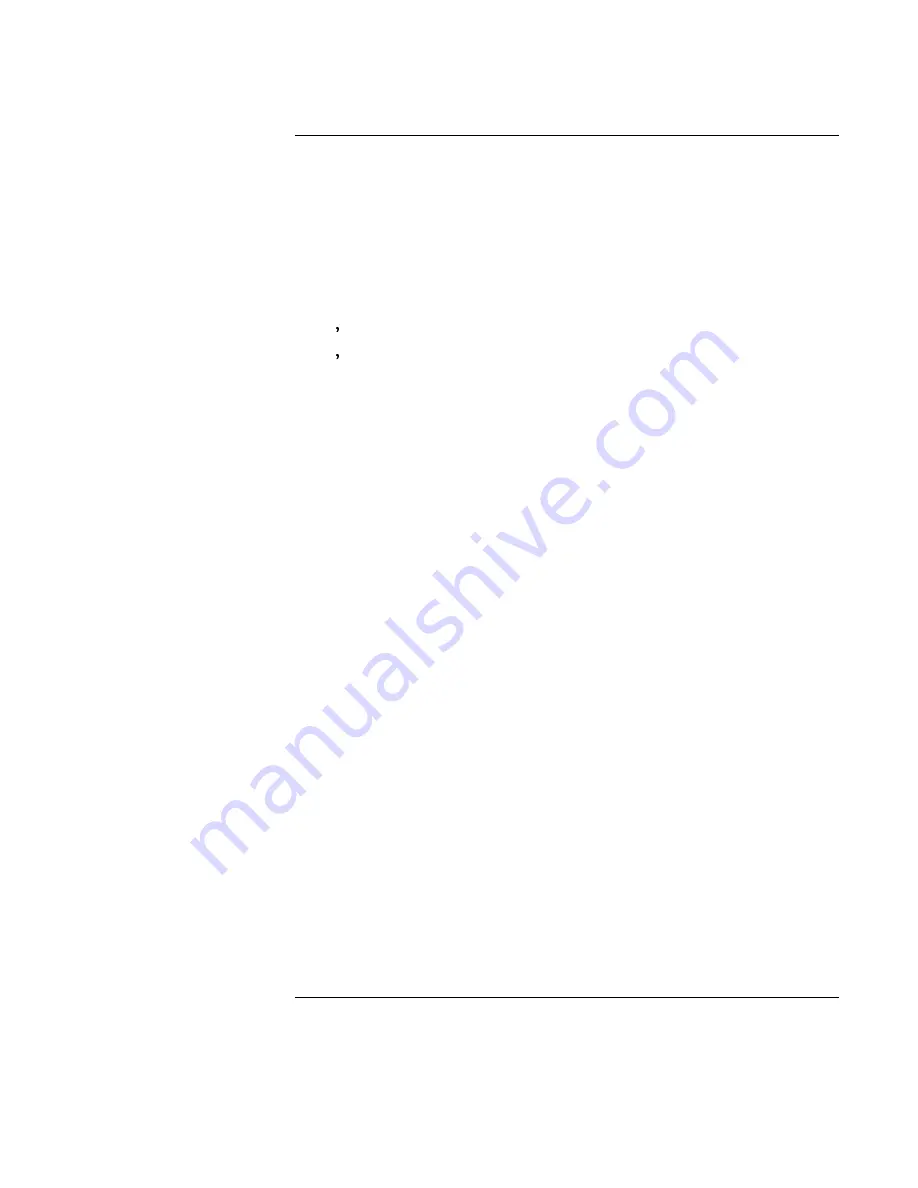
3-2
Managing Battery Power
The OmniBook conserves power by using Advanced Power Management (APM),
software that controls battery charging and power drain.
If you re using Windows 95
, APM is preinstalled on the OmniBook.
If you re using Windows NT 4.0
, you’ll need to install APM (see page 6-17 for
instructions).
The OmniBook provides several safeguards so you won’t be surprised by a
dead-battery condition, including the following:
♦
Built-in warnings are displayed for low-battery conditions.
♦
The OmniBook automatically turns off when the battery charge gets too
low—your session continues when you start recharging the battery or insert
a fresh battery.
♦
Data on any of the drives is not affected by a low battery—unless the battery
runs down completely while writing unsaved data to the drive.
Summary of Contents for OMNIBOOK 4150
Page 1: ...HP OmniBook 4100 Reference Guide ...
Page 9: ...1 Introducing the OmniBook ...
Page 26: ......
Page 27: ...2 Operating the OmniBook ...
Page 49: ...3 Managing Battery Power ...
Page 60: ......
Page 61: ...4 Making Connections ...
Page 80: ......
Page 81: ...5 Expanding the OmniBook ...
Page 90: ......
Page 91: ...6 Using the Recovery CD ...
Page 111: ...7 Troubleshooting ...
Page 128: ......
Page 129: ...8 Specifications and Regulatory Information ...
Page 142: ......