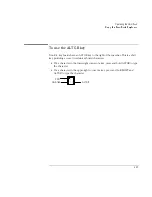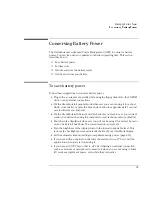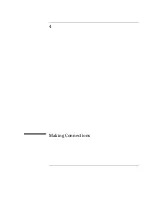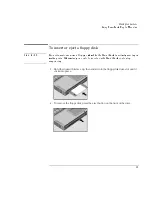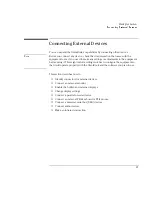Managing Battery Power
Monitoring Battery Power
3-6
Optimum Charging
To get the longest battery operating time, continue charging until the OmniBook
battery is fully charged. The battery charging light stops blinking only when the
battery is actually full. You can continue working while the battery is charging.
To replace the main battery
W A R N I N G
Do not mutilate, puncture, or dispose of batteries in fire. A battery can burst or
explode, releasing hazardous chemicals. A rechargeable battery must be
recycled or disposed of properly. For more information about battery safety,
see page 8-9.
C A U T I O N
If you have any unsaved data, it (and your current work session) will be lost when
you remove the battery
unless the computer is connected to ac power or a second
battery is installed.
1.
Important
. Save your work.
2. Plug in the ac adapter.
–or–
From the Start menu, shut down the OmniBook.
3. Slide the battery bay release latch forward as far as it will go.
4. Gently pull the release latch back until the battery pops out.
Summary of Contents for OMNIBOOK 4150
Page 1: ...HP OmniBook 4100 Reference Guide ...
Page 9: ...1 Introducing the OmniBook ...
Page 26: ......
Page 27: ...2 Operating the OmniBook ...
Page 49: ...3 Managing Battery Power ...
Page 60: ......
Page 61: ...4 Making Connections ...
Page 80: ......
Page 81: ...5 Expanding the OmniBook ...
Page 90: ......
Page 91: ...6 Using the Recovery CD ...
Page 111: ...7 Troubleshooting ...
Page 128: ......
Page 129: ...8 Specifications and Regulatory Information ...
Page 142: ......