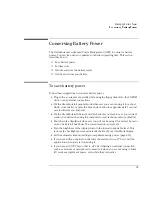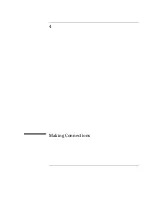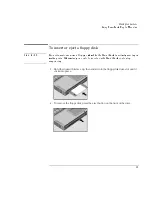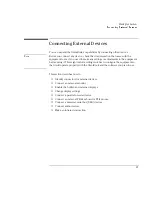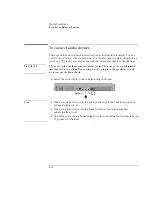Managing Battery Power
Conserving Battery Power
3-9
Conserving Battery Power
The OmniBook uses Advanced Power Management (APM) to conserve battery
power. You can take steps to optimize your battery operating time. This section
describes how to
♦
Save battery power.
♦
Set time-outs.
♦
Handle and store the battery safely.
♦
Get the most from your battery.
To save battery power
Follow these suggestions to conserve battery power.
•
Plug in the ac adapter, especially while using the floppy disk drive, the CD-ROM
drive, or any external connections.
•
Put the OmniBook in Suspend mode whenever you are not using it for a short
while: close the lid, or press the blue power button for approximately 1 second,
or select Start menu, Suspend.
•
Put the OmniBook in Hibernate mode whenever you want to save your current
session, but will not be using the computer for several hours or more (Fn+F12).
•
Shut down the OmniBook whenever you will not be using it for several hours or
more. Click Start, Shut Down. The current session is
not
saved.
•
Turn the brightness of the display down to the lowest comfortable level. This
reduces the backlight power and extends the life of your OmniBook display.
•
Set the automatic time-out settings to emphasize saving power (page 3-10).
•
If you work with an application that uses the serial port or a PC Card, exit the
application when you are done using it.
•
If you have an I/O PC Card—that is, a PC Card having an external connection,
such as a modem or network card—remove it when you are not using it. Some
I/O cards use significant power, even while they’re inactive.
Summary of Contents for OMNIBOOK 4150
Page 1: ...HP OmniBook 4100 Reference Guide ...
Page 9: ...1 Introducing the OmniBook ...
Page 26: ......
Page 27: ...2 Operating the OmniBook ...
Page 49: ...3 Managing Battery Power ...
Page 60: ......
Page 61: ...4 Making Connections ...
Page 80: ......
Page 81: ...5 Expanding the OmniBook ...
Page 90: ......
Page 91: ...6 Using the Recovery CD ...
Page 111: ...7 Troubleshooting ...
Page 128: ......
Page 129: ...8 Specifications and Regulatory Information ...
Page 142: ......