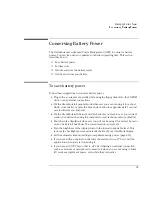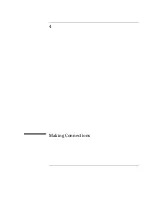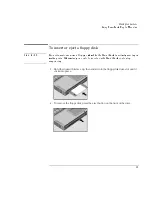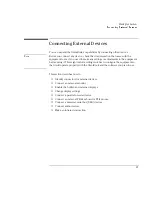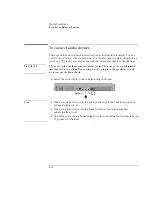Managing Battery Power
Conserving Battery Power
3-10
To set time-outs
The BIOS Setup utility includes settings for automatic time-outs at specified periods
of inactivity. There are four different time-outs for different levels of power and
conservation.
1. From the Start menu, shut down then restart the OmniBook.
2. When you see the HP logo, press F2 to enter the BIOS Setup utility. Active keys
are described along the bottom of the screen. (The touch pad does not work in
Setup.) Help information for the highlighted item appears in the right-hand
sidebar in the display.
3. Select the Power menu.
4. Select Power Management Mode. (Press the spacebar, F5, or F6 to pick an
option
other than
Disabled.)
Maximum Power Savings
: The time-out settings are defined for best power
savings (relatively short time-outs).
Maximum Performance
: The time-out settings are set for fast performance with
some power conservation (relatively long time-outs).
Customized
: You determine each setting for Smart CPU Mode, Standby
Time-out, Suspend Time-out, Hibernate Time-out, and Hard Disk Time-out. For
definitions of these power modes, see page 2-3.
5. Optional. Choose a setting for Time-Out On AC. If you want the time-outs to
occur even when the OmniBook is connected to ac power, choose Enabled. To
prevent time-outs while the OmniBook is plugged in, choose Disabled (default
setting).
6. Press F10 to save and exit the BIOS Setup utility.
Summary of Contents for OMNIBOOK 4150
Page 1: ...HP OmniBook 4100 Reference Guide ...
Page 9: ...1 Introducing the OmniBook ...
Page 26: ......
Page 27: ...2 Operating the OmniBook ...
Page 49: ...3 Managing Battery Power ...
Page 60: ......
Page 61: ...4 Making Connections ...
Page 80: ......
Page 81: ...5 Expanding the OmniBook ...
Page 90: ......
Page 91: ...6 Using the Recovery CD ...
Page 111: ...7 Troubleshooting ...
Page 128: ......
Page 129: ...8 Specifications and Regulatory Information ...
Page 142: ......