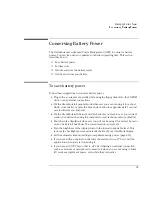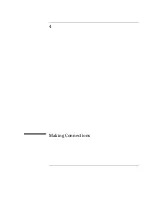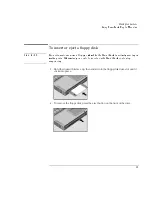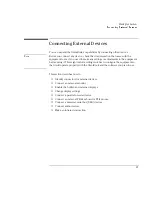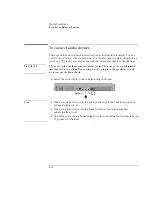Making Connections
Using OmniBook Plug-In Modules
4-6
To insert or remove a CD
C A U T I O N
Do not insert or remove a CD while the OmniBook is actively reading data.
Otherwise, the OmniBook could stop responding and you could lose data.
1. Press the button on the face of the CD-ROM drive. If you are using this drive for
the first time, be sure to remove the cardboard packing insert.
2. Place the CD into the drive (label facing up) and gently press down to seat the
CD on the spindle–or–remove the CD.
3. Slide the CD-ROM tray back into the module to close it.
If you lose power to the OmniBook, or if you have removed the CD-ROM module
from the OmniBook, you can manually open the CD-ROM drive to remove a CD.
•
Insert a straightened paper clip into the recessed hole on the front of the
CD-ROM drive, as shown above.
Note
Your OmniBook has been configured at the factory to disable CD Auto Insert
notification. This allows your system to suspend on time-out. However, you may
notice that Windows 95 may not automatically detect the insertion of a CD.
Summary of Contents for OMNIBOOK 4150
Page 1: ...HP OmniBook 4100 Reference Guide ...
Page 9: ...1 Introducing the OmniBook ...
Page 26: ......
Page 27: ...2 Operating the OmniBook ...
Page 49: ...3 Managing Battery Power ...
Page 60: ......
Page 61: ...4 Making Connections ...
Page 80: ......
Page 81: ...5 Expanding the OmniBook ...
Page 90: ......
Page 91: ...6 Using the Recovery CD ...
Page 111: ...7 Troubleshooting ...
Page 128: ......
Page 129: ...8 Specifications and Regulatory Information ...
Page 142: ......