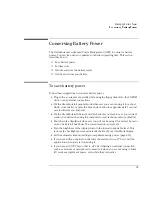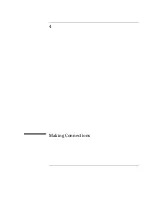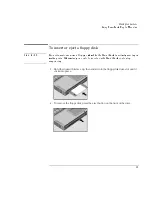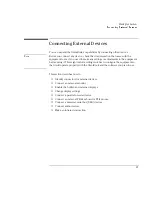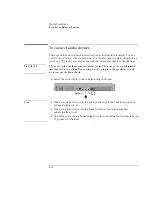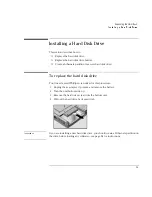Making Connections
Connecting External Devices
4-10
To connect a parallel device
The parallel port uses a standard 25-pin connector, most commonly used for
connecting a printers. These include dot-matrix, ink-jet, and laser printers. The
parallel port supports both EPP and ECP capabilities (if selected in BIOS Setup).
The OmniBook has one parallel port. Its address and properties can be set in the
BIOS Setup utility.
•
Connect the parallel printer cable or other parallel cable to the parallel port.
To connect a serial device
The OmniBook’s serial port uses a standard 9-pin serial port. Serial connections
typically are to external modems and fax modems. The OmniBook has one serial
port. Its address can be set in the BIOS Setup utility.
1. Connect the serial cable to the serial port.
2. From the Start menu, click Settings, Control Panel.
3. Double-click Mouse, then click General.
4. Click Change and then select Show All Devices.
5. Under Manufacturers, click Standard Mouse Types.
6. Under Models, change the mouse type to Standard Serial Mouse, then click OK.
Summary of Contents for OMNIBOOK 4150
Page 1: ...HP OmniBook 4100 Reference Guide ...
Page 9: ...1 Introducing the OmniBook ...
Page 26: ......
Page 27: ...2 Operating the OmniBook ...
Page 49: ...3 Managing Battery Power ...
Page 60: ......
Page 61: ...4 Making Connections ...
Page 80: ......
Page 81: ...5 Expanding the OmniBook ...
Page 90: ......
Page 91: ...6 Using the Recovery CD ...
Page 111: ...7 Troubleshooting ...
Page 128: ......
Page 129: ...8 Specifications and Regulatory Information ...
Page 142: ......