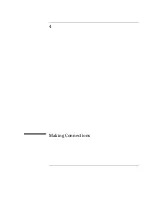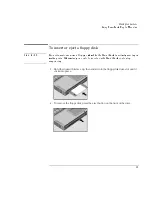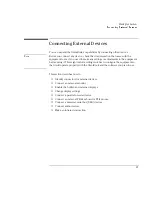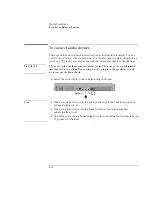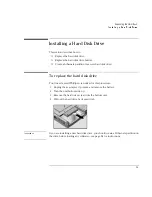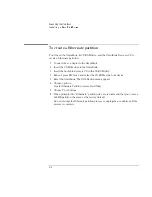Making Connections
Connecting External Devices
4-13
To make an infrared connection
Note
Windows NT 4.0 does not support infrared communication.
By default, the infrared port is
not enabled.
You must enable it in the BIOS Setup
utility and then install the appropriate infrared driver. For details, refer to the driver’s
Readme file located in \OmniBook\drivers\Win95. When you enable the infrared
port, disable ECP because they use the same resources.
The OmniBook has an infrared port—located on the rear panel—which provides
wireless, serial communication between the OmniBook and other infrared devices
such as printers or other OmniBooks.
•
Line up the OmniBook’s infrared port and the other infrared port in as straight a
line as possible. The two ports should be no more than 1 meter apart, with no
obstructions in between. Noise from nearby equipment can cause transmission
errors.
•
To check the status of communications, go to Infrared Monitor (Start, Settings,
Control Panel).
Printing to an Infrared Printer
•
Install your printer and assign it to the OmniBook’s infrared port. You can then
print from your applications as you would to any other printer. Be sure the
OmniBook and printer infrared ports are properly aligned.
Transferring Files with an Infrared Connection
To transfer files, you can use the Direct Cable Connection software built into
Windows 95. You need to install it first.
1. From Control Panel, click Add/Remove Programs.
2. Click Windows Setup, Communications, and select Direct Cable Connection.
See the Windows 95 online help for instructions about how to use Direct Cable
Connection.
Summary of Contents for OMNIBOOK 4150
Page 1: ...HP OmniBook 4100 Reference Guide ...
Page 9: ...1 Introducing the OmniBook ...
Page 26: ......
Page 27: ...2 Operating the OmniBook ...
Page 49: ...3 Managing Battery Power ...
Page 60: ......
Page 61: ...4 Making Connections ...
Page 80: ......
Page 81: ...5 Expanding the OmniBook ...
Page 90: ......
Page 91: ...6 Using the Recovery CD ...
Page 111: ...7 Troubleshooting ...
Page 128: ......
Page 129: ...8 Specifications and Regulatory Information ...
Page 142: ......