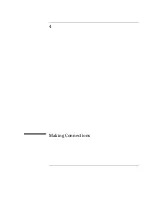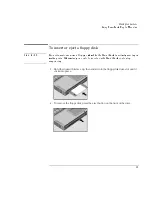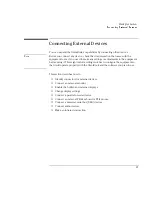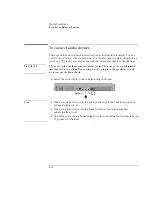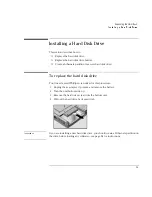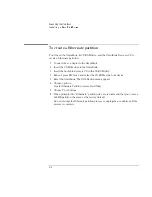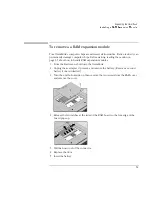Making Connections
Using PC Cards
4-14
Using PC Cards
This section describes how to
♦
Insert and remove a PC Card.
♦
Select a compatible PC Card from a list of tested cards.
To insert and remove a PC Card
Note
Windows NT 4.0 does not support zoomed video. If you are using Windows NT 4.0,
make sure you’ve installed Card Executive (see page 6-18 for instructions).
The OmniBook PC Card slots are available for storing data and expanding the
communication capabilities of the OmniBook. The OmniBook supports standard
Type I, II, and III PC Cards (PCMCIA and CardBus). You can use two Type I or II
cards or one Type III card. Both slots support Zoomed Video, which allows
high-quality multimedia presentations.
1. Hold the card with its face up and its connector holes toward the card slot.
2. Slide the PC Card into the slot until it is flush with the OmniBook.
3. To remove the card, click the PC Card indicator in the taskbar, then click Stop
(for Windows 95 only). This protects your data and avoids unexpected
problems. You can restart the card by removing it, then inserting again.
4. Press the eject button to pop the card out.
Summary of Contents for OMNIBOOK 4150
Page 1: ...HP OmniBook 4100 Reference Guide ...
Page 9: ...1 Introducing the OmniBook ...
Page 26: ......
Page 27: ...2 Operating the OmniBook ...
Page 49: ...3 Managing Battery Power ...
Page 60: ......
Page 61: ...4 Making Connections ...
Page 80: ......
Page 81: ...5 Expanding the OmniBook ...
Page 90: ......
Page 91: ...6 Using the Recovery CD ...
Page 111: ...7 Troubleshooting ...
Page 128: ......
Page 129: ...8 Specifications and Regulatory Information ...
Page 142: ......