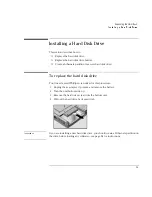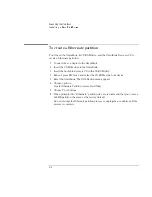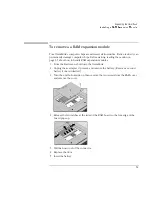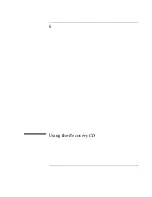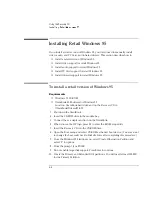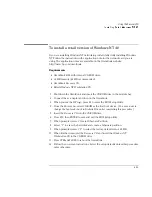Using the Recovery CD
Recovering a factory build
6-5
To recover the Windows NT factory installation
The following procedure describes how to use the
Recovery CD
to recover the
original Windows NT 4.0 factory-installation that came with your OmniBook.
Requirements
♦
OmniBook 4100.
♦
OmniBook 4100
Recovery CD
.
Hint
This procedure will format the hard disk drive.
Back up any files you would like to
save before installing Windows NT 4.0.
1. Shut down the OmniBook and insert the CD-ROM drive in the module bay.
2. Connect the ac adapter and turn on the OmniBook.
3. When you see the HP logo, press F2 to enter the BIOS Setup utility.
4. Open the Boot menu and select CD-ROM as the first boot device. (
You may want
to change the boot order back to Diskette Drive after completing this procedure
.)
5. Insert the
Recovery CD
into the CD-ROM drive.
6. Press F10, then press Yes to save and exit the BIOS Setup utility.
7. When the menu appears, choose “Recover Windows NT.”
8. When prompted, select Y to erase the hard disk and continue.
After the hard drive is erased and partitioned, the OmniBook reboots and begins
copying files from the
Recovery CD
.
The recovery process can take up to an hour.
Do not interrupt the recovery
process or unplug the ac adapter until recovery is completed
.
Summary of Contents for OMNIBOOK 4150
Page 1: ...HP OmniBook 4100 Reference Guide ...
Page 9: ...1 Introducing the OmniBook ...
Page 26: ......
Page 27: ...2 Operating the OmniBook ...
Page 49: ...3 Managing Battery Power ...
Page 60: ......
Page 61: ...4 Making Connections ...
Page 80: ......
Page 81: ...5 Expanding the OmniBook ...
Page 90: ......
Page 91: ...6 Using the Recovery CD ...
Page 111: ...7 Troubleshooting ...
Page 128: ......
Page 129: ...8 Specifications and Regulatory Information ...
Page 142: ......