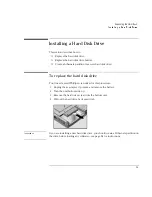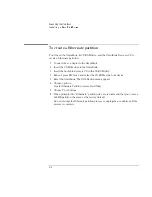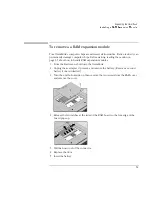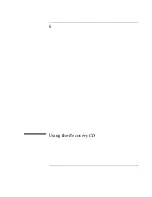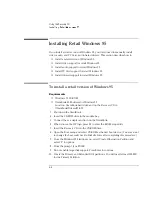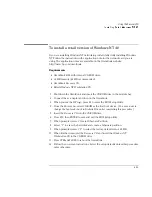Using the Recovery CD
Installing Retail Windows 95
6-6
Installing Retail Windows 95
If you install a
retail
version of Windows 95, you’ll also need to manually install
video, audio, and PC Card, and infrared drivers. This section describes how to
♦
Install a retail version of Windows 95.
♦
Install video support for retail Windows 95.
♦
Install audio support for retail Windows 95.
♦
Install PC Card support for retail Windows 95.
♦
Install infrared support for retail Windows 95.
To install a retail version of Windows 95
Requirements
♦
Windows 95 CD-ROM.
♦
OmniBook 4100 drivers for Windows 95
Location: OmniBook hard drive and on the
Recovery
CD in
\Omnibook\Drivers\Win95.
1. Shut down the OmniBook
2. Insert the CD-ROM drive in the module bay.
3. Connect the ac adapter and turn on the OmniBook.
4. When you see the HP logo, press F2 to enter the BIOS Setup utility.
5. Insert the
Recovery CD
into the CD-ROM drive.
6. Open the Boot menu and select CD-ROM as the first boot device. (
You may want
to change the boot order back to Diskette Drive after completing this procedure
.)
7. From the Windows 95 Startup menu, select Create Hibernation Partition and
select ‘Y’ to options.
8. From the prompt, type FDISK.
9. Do not enable large disk support. Press Enter to continue.
10. Create the Primary and Extended DOS partitions. You will need at least 300 MB
for the Primary Partition.
Summary of Contents for OMNIBOOK 4150
Page 1: ...HP OmniBook 4100 Reference Guide ...
Page 9: ...1 Introducing the OmniBook ...
Page 26: ......
Page 27: ...2 Operating the OmniBook ...
Page 49: ...3 Managing Battery Power ...
Page 60: ......
Page 61: ...4 Making Connections ...
Page 80: ......
Page 81: ...5 Expanding the OmniBook ...
Page 90: ......
Page 91: ...6 Using the Recovery CD ...
Page 111: ...7 Troubleshooting ...
Page 128: ......
Page 129: ...8 Specifications and Regulatory Information ...
Page 142: ......