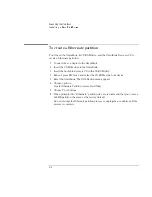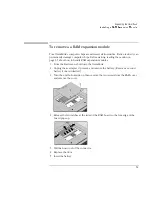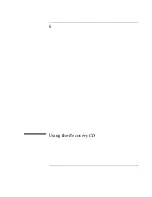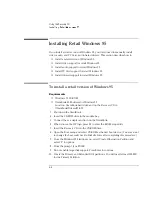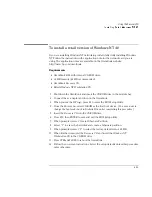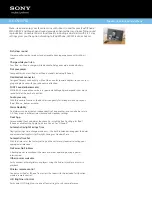Using the Recovery CD
Installing Retail Windows 95
6-8
To install video support for retail Windows 95
If you’ve installed a
retail
version of Windows 95, you’ll need to install video support.
The driver is located on the OmniBook’s hard drive or on the
Recovery CD
in the
\Omnibook\Drivers\Win95\Video directory.
1. From Control Panel, double-click Display, then click Settings.
2. Click Change Display Type.
3. Under Adapter Type, click Change.
4. Click Have Disk.
5. Enter the directory of the video drivers, then click OK. You may need to specify
the Disk1 directory.
6. Click OK to select NeoMagic MagicGraph 128XD. If prompted for the second
disk, specify the Disk 2 directory.
7. Under Monitor Type, click Change.
8. Choose Laptop Display Panel (1024x768), then click OK.
9. Click Close, and then Close again. Click Yes to restart the computer.
10. After reboot, re-enter the Display Properties window and click Settings.
11. Set the Desktop Area to 1024 by 768.
12. Choose True Color if desired.
13. Click Close in Display Properties, then click Yes to restart the computer now.
Summary of Contents for OMNIBOOK 4150
Page 1: ...HP OmniBook 4100 Reference Guide ...
Page 9: ...1 Introducing the OmniBook ...
Page 26: ......
Page 27: ...2 Operating the OmniBook ...
Page 49: ...3 Managing Battery Power ...
Page 60: ......
Page 61: ...4 Making Connections ...
Page 80: ......
Page 81: ...5 Expanding the OmniBook ...
Page 90: ......
Page 91: ...6 Using the Recovery CD ...
Page 111: ...7 Troubleshooting ...
Page 128: ......
Page 129: ...8 Specifications and Regulatory Information ...
Page 142: ......