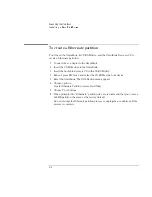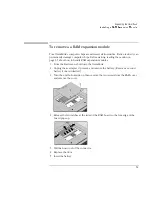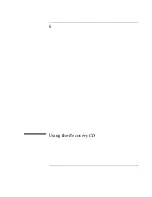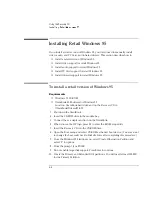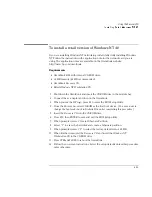Using the Recovery CD
Installing Retail Windows 95
6-9
To install audio support for retail Windows 95
If you’ve installed a
retail
version of Windows 95, you’ll need to install audio support.
This driver is located on the OmniBook’s hard drive or on the
Recovery CD
in
\Omnibook\Drivers\Win95\Audio.
1. From Control Panel, double-click Systems, then click Device Manager.
2. Open the MS Windows Sound System Compatible device under Sound, Video,
and Game Controllers, and confirm the following resources in the Resource tab:
Direct Memory Access
01
Direct Memory Access
00
Interrupt Request
05
Input/Output Range
0530-0537
Input/Output Range
0388-038B
Input/Output Range
0220-022F
3. Click Driver, then click Change Driver.
4. Click Have Disk.
5. Enter the directory of the audio drivers and click OK.
6. Click OK to accept Crystal PnP Audio System CODEC.
7. Click OK to close the Unknown Device Properties window.
8. When prompted to shut down, click No.
9. Open the Unknown device under Other devices.
10. Click on the Driver tab, then click Change Driver.
11. Select Other detected devices then click OK.
12. Click OK to accept Crystal PnP Audio System Control Registers.
13. Click OK to close the Unknown Device Properties window.
14. Click Yes to shut down and restart Windows 95.
Summary of Contents for OMNIBOOK 4150
Page 1: ...HP OmniBook 4100 Reference Guide ...
Page 9: ...1 Introducing the OmniBook ...
Page 26: ......
Page 27: ...2 Operating the OmniBook ...
Page 49: ...3 Managing Battery Power ...
Page 60: ......
Page 61: ...4 Making Connections ...
Page 80: ......
Page 81: ...5 Expanding the OmniBook ...
Page 90: ......
Page 91: ...6 Using the Recovery CD ...
Page 111: ...7 Troubleshooting ...
Page 128: ......
Page 129: ...8 Specifications and Regulatory Information ...
Page 142: ......