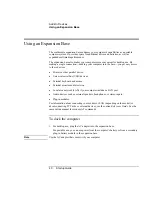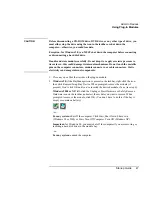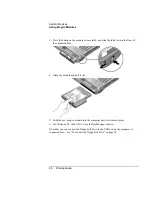Add-On
Devices
Using
Plug-In
Modules
Startup
Guide
47
CAUTION
Before disconnecting a CD-ROM drive, DVD drive, or any other type of drive, you
must either stop the drive using the icon in the taskbar or shut down the
computer—otherwise, you could lose data.
Exception: for Windows 98, you MUST shut down the computer before connecting
or disconnecting a hard disk drive.
Handle and store modules carefully. Do not drop it or apply excessive pressure to
its surfaces—this could damage its internal mechanisms. Do not touch the metallic
pins on the computer connectors, module connectors, or cable connectors. Static
electricity can damage internal components.
1. Close any open files that reside on the plug-in module.
2.
Windows 98:
if the BayManager icon is present in the taskbar, right-click the icon,
then click Remove/Swap Bay Device. When prompted, remove the module (if
present). Don’t click OK until you’ve inserted the desired module, if any (see step 6).
Windows 2000 or XP:
left-click the Unplug or Eject Hardware or Safely Remove
Hardware icon on the taskbar, and select the module you want to remove. When
prompted to remove the module, click OK. (You don’t have to do this if the bay is
empty or contains a battery.)
–or–
For any system:
shut off the computer. Click Start, Shut Down, Shut down
(Windows 98 or 2000) or Start, Turn Off Computer, Turn Off (Windows XP).
Important:
for Windows 98, you must shut off the computer if you are removing or
inserting a hard disk drive in the module bay.
–or–
For any system:
undock the computer.
Summary of Contents for OmniBook 510
Page 1: ...HP Notebook PC Startup Guide ...
Page 6: ......
Page 9: ...Startup Guide 9 Getting Started with Your HP Notebook ...
Page 27: ...Startup Guide 27 Basic Operation ...
Page 35: ...Startup Guide 35 Batteries and Power Management ...
Page 39: ...Startup Guide 39 Add On Devices ...
Page 52: ......
Page 53: ...Startup Guide 53 Troubleshooting and Maintenance ...
Page 63: ...Startup Guide 63 HP Support and Service ...