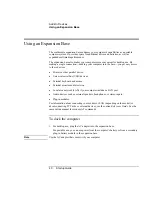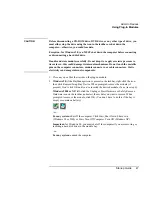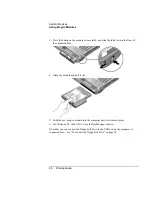Add-On Devices
Installing Additional RAM
50 Startup
Guide
4. Carefully insert the edge of the RAM module into the connector at about a 30° angle
until it is fully seated. Then press down on both sides until the latches snap closed.
5. Replace the cover.
6. Insert the battery.
Note
Windows 98 only:
if you increase your computer’s memory to more than 512 MB, the
computer will not be able to hibernate unless you also increase the size of the Utility
partition on the hard disk—see “To recover the factory installation of your hard disk” on
page 61.
To remove the RAM module, release the two latches at the sides of the module.
You can also replace the system RAM module beneath the keyboard—see “Installing
Additional RAM” in the online
Reference Guide
.
Summary of Contents for OmniBook 510
Page 1: ...HP Notebook PC Startup Guide ...
Page 6: ......
Page 9: ...Startup Guide 9 Getting Started with Your HP Notebook ...
Page 27: ...Startup Guide 27 Basic Operation ...
Page 35: ...Startup Guide 35 Batteries and Power Management ...
Page 39: ...Startup Guide 39 Add On Devices ...
Page 52: ......
Page 53: ...Startup Guide 53 Troubleshooting and Maintenance ...
Page 63: ...Startup Guide 63 HP Support and Service ...