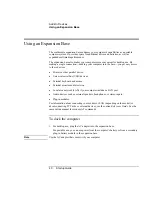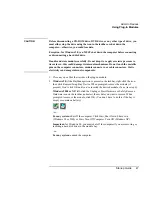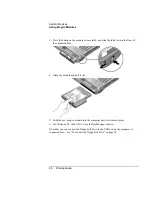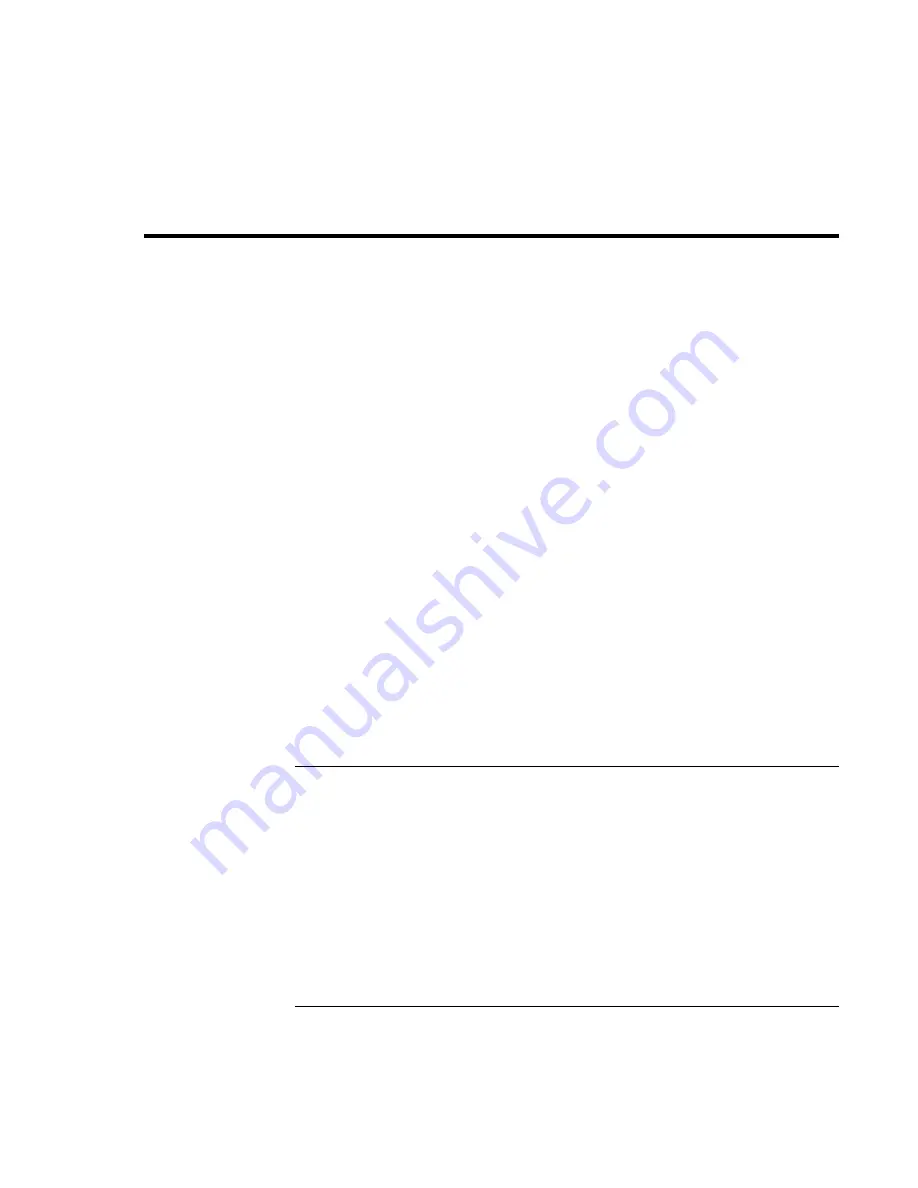
Troubleshooting and Maintenance
Troubleshooting Your Computer
54 Startup
Guide
Troubleshooting Your Computer
This section contains solutions to a few basic problems you might experience while using
your computer. Try the solutions one at a time, in the order in which they are presented.
Here are some other sources of information for troubleshooting:
•
See the troubleshooting chapter in the online
Reference Guide
for a more complete
list of troubleshooting suggestions.
•
Open the HP web-based troubleshooting tool: double-click the HP Instant Support
icon on the Windows desktop (Windows 98 or 2000), or click Start, Help and
Support, HP Instant Support (Windows XP). Search or browse the troubleshooting
database for the information related to your problem.
•
Click Start, Help (Windows 98 or 2000) or Start, Help and Support, Fixing a Problem
(Windows XP), and use the Windows troubleshooters.
•
See the Microsoft Windows manual shipped with the computer.
•
For updated information, see the HP Notes in the online HP Library or on the
Recovery CD
in \hp\Library.
•
Find technical tips and software updates for the computer at the HP Business Support
web site (www.hp.com/go/bizsupport).
•
Test your computer by running the e-Diagtools test program—see “Testing the
Hardware” on page 58.
•
Contact your dealer or Hewlett-Packard—see “To contact HP for support or service”
on page 65. Please have your computer with you when you call.
Display problems
If the computer is on, but the screen is blank
•
Move the mouse or pointing stick. This will wake the display if it is off.
•
Try pressing Fn+F2 to increase the display brightness.
•
Press Fn+F5 in case the internal display was disabled. (Do this three times to return to
the state you started from.)
•
If the computer is cold, allow it to warm up.
Summary of Contents for OmniBook 510
Page 1: ...HP Notebook PC Startup Guide ...
Page 6: ......
Page 9: ...Startup Guide 9 Getting Started with Your HP Notebook ...
Page 27: ...Startup Guide 27 Basic Operation ...
Page 35: ...Startup Guide 35 Batteries and Power Management ...
Page 39: ...Startup Guide 39 Add On Devices ...
Page 52: ......
Page 53: ...Startup Guide 53 Troubleshooting and Maintenance ...
Page 63: ...Startup Guide 63 HP Support and Service ...