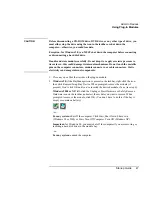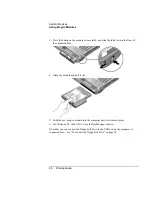Troubleshooting and Maintenance
Troubleshooting
Your
Computer
Startup
Guide
57
Startup Problems
If the computer doesn’t respond when you turn it on
•
Connect the AC adapter.
•
Try turning on the unit by pressing the blue sleep button.
•
Reset the computer by inserting a straightened paper clip into the system-off switch
on the left side of the computer. Then turn it on by pressing the blue sleep button.
•
Don’t touch the pointing stick while booting or resuming.
•
If the computer still doesn’t respond, remove the battery and AC adapter, remove any
PC Card, and undock the computer if docked. Then plug the AC adapter in, reset the
computer using the system-off switch, and turn it on by pressing the blue sleep button.
If the computer won’t boot from battery power
•
Make sure the battery is properly inserted and fully charged. Check the battery’s
charge by removing it and pressing the pad on the back of the battery. The lights
show the charge level.
•
If you have a secondary battery, install it in the expansion base, dock the computer,
and try starting the computer.
•
If available, try another battery.
Summary of Contents for OmniBook 510
Page 1: ...HP Notebook PC Startup Guide ...
Page 6: ......
Page 9: ...Startup Guide 9 Getting Started with Your HP Notebook ...
Page 27: ...Startup Guide 27 Basic Operation ...
Page 35: ...Startup Guide 35 Batteries and Power Management ...
Page 39: ...Startup Guide 39 Add On Devices ...
Page 52: ......
Page 53: ...Startup Guide 53 Troubleshooting and Maintenance ...
Page 63: ...Startup Guide 63 HP Support and Service ...