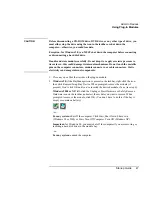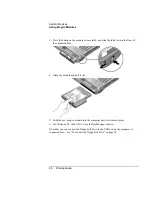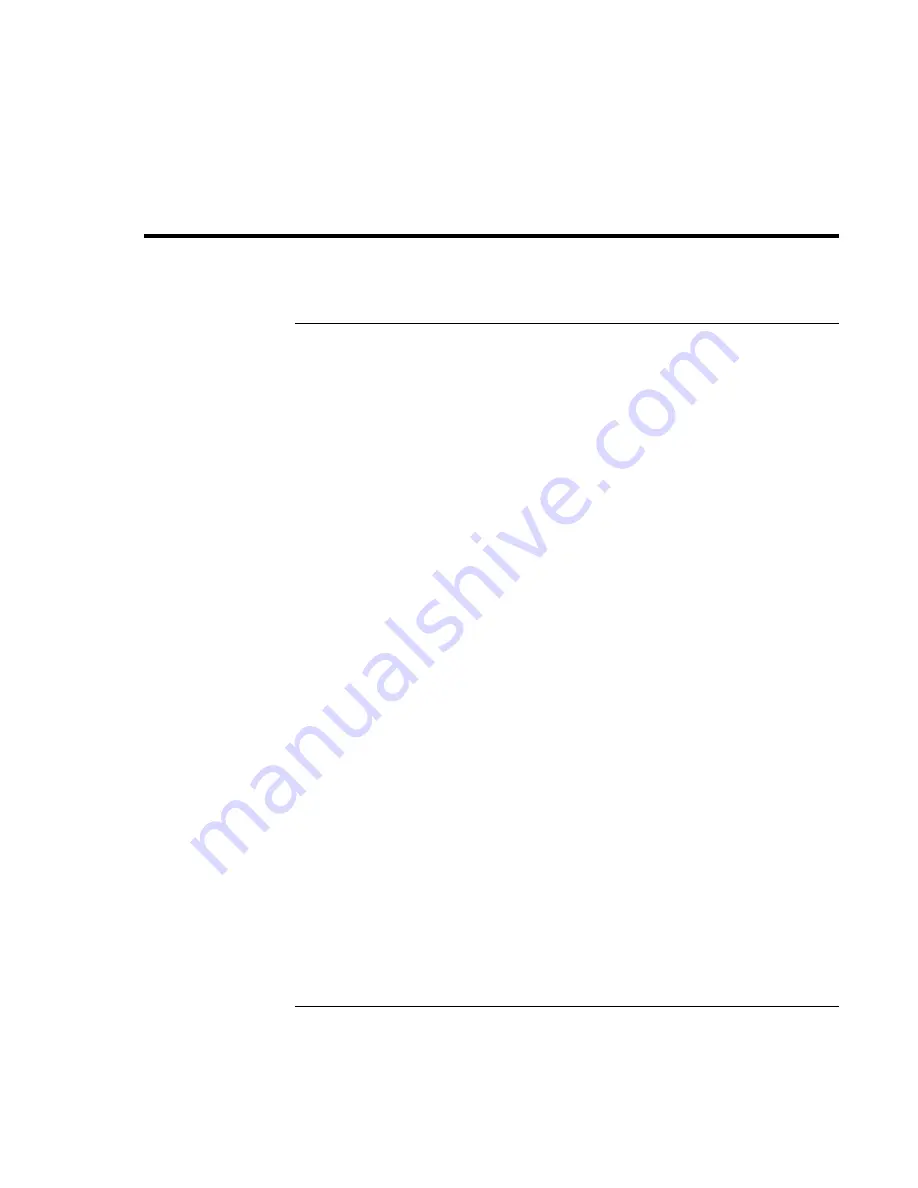
Troubleshooting and Maintenance
Configuring the Computer
60 Startup
Guide
Configuring the Computer
To run the BIOS Setup utility
The BIOS (Basic Input and Output System) Setup utility enables you to make changes to
the computer’s system configuration, and to tailor the operation of your computer to your
individual work needs.
The settings made in BIOS Setup generally control the computer’s hardware, and so
greatly affect how the computer operates.
1. Click Start, Shut Down (or Turn Off Computer), Restart.
2. When the HP logo appears, press F2 to enter BIOS Setup.
3. The pointing devices are not active in BIOS Setup, so you will need to use the
keyboard to navigate:
•
Press the LEFT and RIGHT arrow keys to move among menus.
•
Press the UP and DOWN arrow keys to move among parameters in a menu.
•
Press F5 or F6 to move through values for the current parameter, or press ENTER
to change a setting.
4. After you select the options you want, press F10 or use the Exit menu to exit BIOS
Setup.
5. If the settings cause a conflict between devices during reboot, the system prompts you
to run BIOS Setup, and marks the conflicting settings.
For a complete list of BIOS Setup menus, settings, and options, see the online
Reference
Guide
.
Summary of Contents for OmniBook 510
Page 1: ...HP Notebook PC Startup Guide ...
Page 6: ......
Page 9: ...Startup Guide 9 Getting Started with Your HP Notebook ...
Page 27: ...Startup Guide 27 Basic Operation ...
Page 35: ...Startup Guide 35 Batteries and Power Management ...
Page 39: ...Startup Guide 39 Add On Devices ...
Page 52: ......
Page 53: ...Startup Guide 53 Troubleshooting and Maintenance ...
Page 63: ...Startup Guide 63 HP Support and Service ...