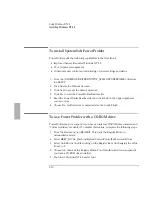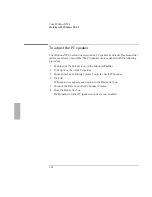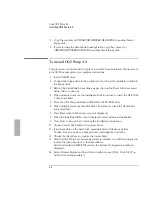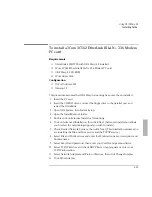Using OS/2 Warp 4.0
Installing OS/2 Warp 4.0
6-6
Note: Ignore any IBM2MAT.SYS errors when rebooting; they will be corrected
when PC card Support is installed.
32. Shut down and reboot to save your desktop settings.
To install video support
Before installation of this display driver, the system display should be set to VGA
mode. VGA is the default video mode enabled when OS/2 is first installed. If the
current system primary display is not VGA, or if a previous version of this driver is
being used, the system should first be returned to VGA mode. To restore VGA mode,
use Selective Install and select VGA for Primary Display. For more information on
this procedure, see the section about “Changing Display Adapter Support” in the
OS/2 User’s Guide
.
Requirements
♦
OmniBook 2000/5700 with OS/2 Warp 4.0.installed.
♦
OmniBook 2000/5700 driver for video support.
Location: OmniBook hard drive or Recovery CD in
\OMNIBOOK\DRIVERS\NT\VIDEO.
1. Open an OS/2 full screen or windowed session.
2. Place the HP OmniBook OS/2 Drivers disk in drive A.
3. Type A: <ENTER>.
4. Type SETUP A: C: <ENTER> where A: is the floppy disk drive and C: is the hard
disk partition containing \OS2. This program will copy files to your hard disk
drive.
5. If the installation program asks you to overwrite files, choose Yes.
6. Once the Setup Program is complete, click OK to shut down. Click Yes to close
SETUP.CMD. When Prompted Remove the disk and press Ctrl+Alt+Del.
7. After the system has rebooted, reinsert the Video driver disk.
8. Open OS/2 System, System Setup, then double-click on Display Driver Install to
install the new device driver and configure the video system.
9. Select Primary Display from the Display Driver Install Window, then click OK.
10. From the list of Primary Display Adapter Types, select Chips and Technologies
655505/554, then click OK.
Summary of Contents for OMNIBOOK 5700
Page 1: ...HP OmniBook 2000 5700 Corporate Evaluator s Guide ...
Page 9: ...1 Introduction ...
Page 30: ......
Page 31: ...2 Using Windows 3 x ...
Page 45: ...3 Using Windows 95 ...
Page 67: ...4 Using Windows NT 3 51 ...
Page 81: ...5 Using Windows NT 4 0 ...
Page 99: ...6 Using OS 2 Warp 4 0 ...
Page 116: ......
Page 117: ...7 Using the OmniBook Docking System ...
Page 124: ......
Page 125: ...8 Features and Support Services ...