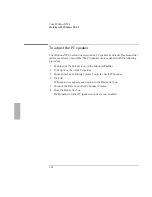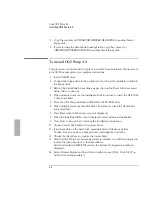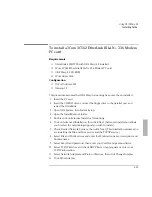Using OS/2 Warp 4.0
Installing OS/2 Warp 4.0
6-7
11. Click OK to Install Using Defaults for Monitor Type in the Monitor
Configuration/Selection Utility window.
This will automatically test all video resolutions
12. Click Install to accept A:\ as the source directory.
13. If prompted to overwrite newer files, click Yes each time.
14. Remove the disk, then click OK when prompted.
After the installation program is finished, the display driver is initialized for
640x480x256 color.
15. Shut down and then reboot the system.
16. Open the OS/2 System folder, then System Setup, then double-click on System.
17. From the list of available screen resolutions, select one of the following
resolution.
•
OmniBook 2000/5700CT 800x600 65,536 Colors
•
OmniBook 5700CTX 1024x768 65,535 Colors
18. Close System, Shut Down , then reboot.
See “Changing Screen Resolution” in the
OS/2 User’s Guide
for more
information.
Important
Use SETUP.CMD for the
first
installation of these video device drivers; thereafter, to
change video resolutions, repeat from step 16.
Summary of Contents for OMNIBOOK 5700
Page 1: ...HP OmniBook 2000 5700 Corporate Evaluator s Guide ...
Page 9: ...1 Introduction ...
Page 30: ......
Page 31: ...2 Using Windows 3 x ...
Page 45: ...3 Using Windows 95 ...
Page 67: ...4 Using Windows NT 3 51 ...
Page 81: ...5 Using Windows NT 4 0 ...
Page 99: ...6 Using OS 2 Warp 4 0 ...
Page 116: ......
Page 117: ...7 Using the OmniBook Docking System ...
Page 124: ......
Page 125: ...8 Features and Support Services ...