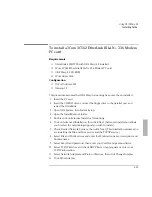Using the OmniBook Docking System
Frequently Asked Questions
7-4
2. Insert a key or other thin object into the security opening located on the left
side of the docking system.
3. Press the key inward and the OmniBook is released .
Why does my OmniBook suspend sometimes when I undock it?
The OmniBook automatically suspends if the display is closed when you undock.
The OmniBook assumes that you are undocking for transport. The OmniBook does
not suspend if the display is open when you undock.
Make sure you exit any applications using network connections before undocking.
A PC network card loses connection if the OmniBook is undocked with the display
closed.
Where do I plug in the floppy drive while docked?
While the OmniBook is docked, the floppy drive can be attached to the built-in
OmniBook parallel port; however, the connector interferes with the docking
process, so be sure to unplug the floppy drive while docking or undocking. The
parallel port on the dock does not support floppy drive connection.
Why do I have problems with some Plug and Play ISA cards?
The Plug and Play ISA standard is loosely defined. If a Plug and Play ISA card causes
problems in Windows 95 or in Windows for Workgroups, try disabling the plug-and-
play feature in the card’s drivers. For more information on using ISA or PCI Cards
refer to your OmniBook Docking System
User’s Guide
.
Which ac adapter do I use with the docking system?
If you use your OmniBook with a docking system, be sure to use the docking
system's ac adapter (HP model F1140A) to power the docking system. The
OmniBook's ac adapter isn't designed for this use.
How can I secure the OmniBook while it is docked?
The docking system has a built-in security connector that allows you to secure the
docking system with a Kensington MicroSaver lock, available at many computer
stores. The OmniBook also has password security that requires a password each
time you undock. There are no keys to carry around with you. The OmniBook's
Installation and Setup
guide includes complete instructions.
Summary of Contents for OMNIBOOK 5700
Page 1: ...HP OmniBook 2000 5700 Corporate Evaluator s Guide ...
Page 9: ...1 Introduction ...
Page 30: ......
Page 31: ...2 Using Windows 3 x ...
Page 45: ...3 Using Windows 95 ...
Page 67: ...4 Using Windows NT 3 51 ...
Page 81: ...5 Using Windows NT 4 0 ...
Page 99: ...6 Using OS 2 Warp 4 0 ...
Page 116: ......
Page 117: ...7 Using the OmniBook Docking System ...
Page 124: ......
Page 125: ...8 Features and Support Services ...