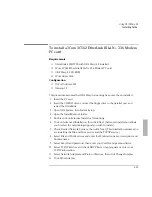Using the OmniBook Docking System
Frequently Asked Questions
7-5
Questions for Windows 95
Why does Windows 95 create a new docked configuration each time I insert
my OmniBook into a new docking system?
Each OmniBook Docking System has a unique hardware ID. Windows 95
automatically sets up a configuration for each docking system you use. This allows
you to access different hardware in each docking system and even to set different
video resolutions.
Why do I have problems undocking in Windows 95?
When Windows 95 installs a new docking system device (such as a network card), it
may include the device in both the docked and undocked configurations. To
prevent problems when undocking, remove the device from the undocked
configuration. You will also need to remove the SCSI controller from the undocked
configuration. This problem has been improved in Windows 95B OEM Service
Release 2, but may still occur.
1. Double-click My Computer, Control Panel, System.
2. Click the Device Manager tab and find the device you installed.
3. Select the card, then click Remove.
4. When the Confirm Device Removal box appears, select Remove From Specific
Configuration.
5. If the Remove From Specific Configuration is not an option, then Windows 95
has configured the card correctly. Choose Cancel.
-or-
Under Configuration, select Undocked, then choose OK.
Do not remove devices such as the keyboard, mouse, or display from any
configuration. If you install Windows 95 printer drivers for a bi-directional
printer, you must shut down and restart Windows 95 before you can undock
the OmniBook. This is due to a problem in the Windows 95 printer drivers.
Summary of Contents for OMNIBOOK 5700
Page 1: ...HP OmniBook 2000 5700 Corporate Evaluator s Guide ...
Page 9: ...1 Introduction ...
Page 30: ......
Page 31: ...2 Using Windows 3 x ...
Page 45: ...3 Using Windows 95 ...
Page 67: ...4 Using Windows NT 3 51 ...
Page 81: ...5 Using Windows NT 4 0 ...
Page 99: ...6 Using OS 2 Warp 4 0 ...
Page 116: ......
Page 117: ...7 Using the OmniBook Docking System ...
Page 124: ......
Page 125: ...8 Features and Support Services ...