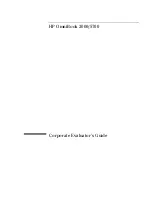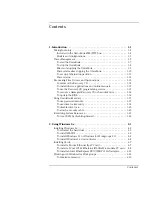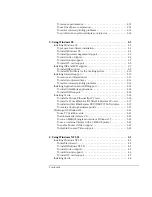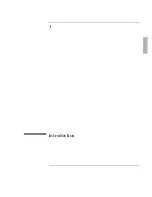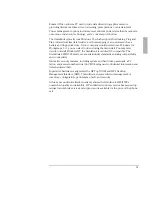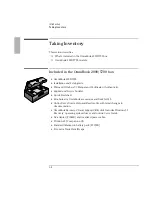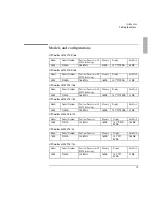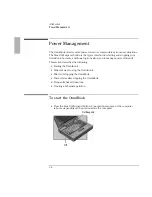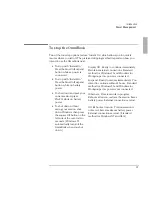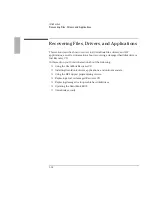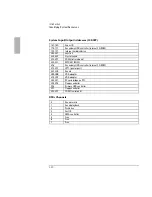Introduction
Power Management
1-7
To stop the OmniBook
Two of the four stop options feature “Instant On” which allows you to quickly
resume where you left off. The preferred stopping method depends on how you
intend to use the OmniBook next.
•
To stop with “Instant-On”:
Press the blue On/Suspend
button while ac power is
connected.
Display Off: Ready to continue immediately.
Maintains external connections. Standard
method for Windows 95 and Windows for
Workgroups if ac power is connected.
•
To stop with “Instant-On”:
Press the blue On/Suspend
button while on battery
power.
Suspend: Ready to resume immediately. You
intend to continue within 24 hours. Standard
method for Windows 95 and Windows for
Workgroups if ac power is not connected.
•
To shut down and save your
current session: press
FN+F12 while on battery
power.
Hibernate: Preserves work in progress.
Reboots at turn-on, restores the session. Saves
battery power. External connections are lost.
•
To shut down without
saving your session: shut
down Windows, then press
the square Off button on the
left side of the case for two
seconds. (Windows 95
automatically turns off the
OmniBook when you shut
down.)
Off: Reboots at turn-on. Previous session is
not saved. Saves maximum battery power.
External connections are lost. (Standard
method for Windows NT and OS/2.)
Summary of Contents for OMNIBOOK 5700
Page 1: ...HP OmniBook 2000 5700 Corporate Evaluator s Guide ...
Page 9: ...1 Introduction ...
Page 30: ......
Page 31: ...2 Using Windows 3 x ...
Page 45: ...3 Using Windows 95 ...
Page 67: ...4 Using Windows NT 3 51 ...
Page 81: ...5 Using Windows NT 4 0 ...
Page 99: ...6 Using OS 2 Warp 4 0 ...
Page 116: ......
Page 117: ...7 Using the OmniBook Docking System ...
Page 124: ......
Page 125: ...8 Features and Support Services ...